Unlock the Full “In 5 Steps” Series
This step-by-step guide is exclusively available for Lead with AI PRO membership.
🚀 With Lead with AI PRO, you’ll get:
✅ Access to expert-crafted step-by-step guides
✅ AI-powered workflows to boost productivity
✅ Exclusive tools and resources for smarter work
Upgrade to Lead with AI PRO and access all premium content instantly.
In 5 Steps: Turn a Single Image into a Social Recap Post with o3
Write a contextual, informative, and discussion-worthy LinkedIn post from just one image, no extra briefing, just visual input. Powered by OpenAI o3’s new visual reasoning.
Stay Ahead in the Future of Work
Get AI-powered tips and tools in your inbox to work smarter, not harder.
Get the insider scoop to increase productivity, streamline workflows, and stay ahead of trends shaping the future of work.
Unsubscribe anytime. No spam guaranteed.
Step 1: Upload a visually rich event image
Start by selecting an image that visually captures a moment of significance, it could be from a product launch, keynote event, team presentation, or panel discussion. The key is to choose a photo that has context clues in it: background visuals (slides, icons, logos), body language, attire, and layout. These details are what o3 will “read” to reconstruct the story and understand what’s happening without needing written input.
In this example, I use an image from Canva Create 2025.

Step 2: Use OpenAI o3 to extract context and meaning
With the image uploaded, prompt ChatGPT o3 to analyze the visual, not just the objects, but what the scene represents. Thanks to o3’s new visual reasoning capabilities, it can now interpret:
- Event names and branding
- Slide content and on-screen text
- Visual structure and presentation flow
- People’s expressions and positions
- Implied themes or product updates

Step 3: Generate a LinkedIn Recap from the Visual Insight
Next, ask o3 to write a social media post that captures the essence of the event using only the information it inferred.
The output should:
- Summarize the key announcements or takeaways
- Translate visuals into business-relevant points
- Provide context for those who didn’t attend
- End with a relevant question or insight to spark discussion
You can specify the tone: informative, conversational, reflective, or provocative. Think of it as asking o3 to “narrate the photo” in your voice.
The prompt could be:
“Look for the context and information of this image and help me write a LinkedIn post capture the key updates and critical takeaways from this event. The LinkedIn post should be informative, conversational, and spark insightful discussion from this event.”
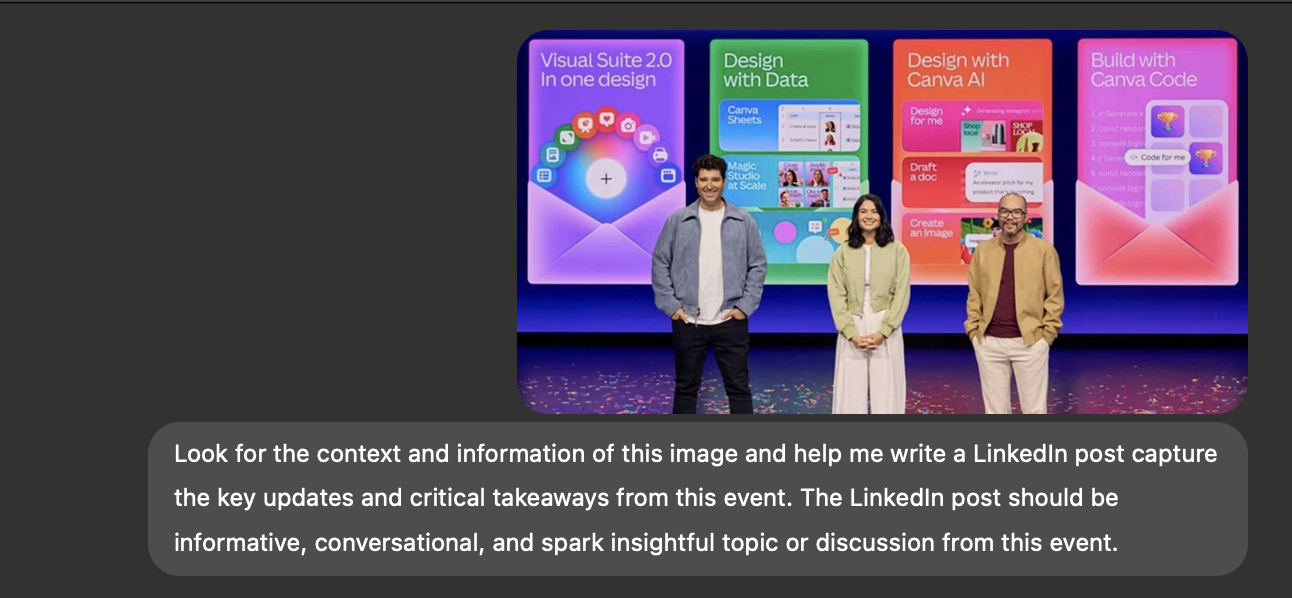
Step 4: Refine the Tone, Add Depth or Personality
Once you have the first draft, use o3 again to polish the post:
- Make it more personal with your own perspective or leadership lens
- Add hashtags, analogies, or CTAs
- Match your brand or company voice
- Shorten or lengthen for carousel, caption, or article
This step transforms the generic into something uniquely yours.
Reference prompt: “Reword for executive-level insight, with a call-to-action at the end.”

Step 5: Publish the Post, Then Repurpose the Insight
Now that your post is live, think beyond LinkedIn:
- Use the same image + post for your newsletter
- Turn it into a carousel with each product update as a slide
- Summarize it in Slack for internal alignment
- Create a “What You Missed” template for future events
You’re not just writing from an image, you’re turning one visual moment into multi-platform content.
Let me know what we should dive into next!
Stay Ahead in the Future of Work
Get AI-powered tips and tools in your inbox to work smarter, not harder.
Get the insider scoop to increase productivity, streamline workflows, and stay ahead of trends shaping the future of work.
Unsubscribe anytime. No spam guaranteed.
In 5 Steps: Turn a Single Image into a Social Recap Post with o3
Write a contextual, informative, and discussion-worthy LinkedIn post from just one image, no extra briefing, just visual input. Powered by OpenAI o3’s new visual reasoning.
Stay Ahead in the Future of Work
Get AI-powered tips and tools in your inbox to work smarter, not harder.
Get the insider scoop to increase productivity, streamline workflows, and stay ahead of trends shaping the future of work.
Unsubscribe anytime. No spam guaranteed.
Step 1: Upload a visually rich event image
Start by selecting an image that visually captures a moment of significance, it could be from a product launch, keynote event, team presentation, or panel discussion. The key is to choose a photo that has context clues in it: background visuals (slides, icons, logos), body language, attire, and layout. These details are what o3 will “read” to reconstruct the story and understand what’s happening without needing written input.
In this example, I use an image from Canva Create 2025.

Step 2: Use OpenAI o3 to extract context and meaning
With the image uploaded, prompt ChatGPT o3 to analyze the visual, not just the objects, but what the scene represents. Thanks to o3’s new visual reasoning capabilities, it can now interpret:
- Event names and branding
- Slide content and on-screen text
- Visual structure and presentation flow
- People’s expressions and positions
- Implied themes or product updates

Step 3: Generate a LinkedIn Recap from the Visual Insight
Next, ask o3 to write a social media post that captures the essence of the event using only the information it inferred.
The output should:
- Summarize the key announcements or takeaways
- Translate visuals into business-relevant points
- Provide context for those who didn’t attend
- End with a relevant question or insight to spark discussion
You can specify the tone: informative, conversational, reflective, or provocative. Think of it as asking o3 to “narrate the photo” in your voice.
The prompt could be:
“Look for the context and information of this image and help me write a LinkedIn post capture the key updates and critical takeaways from this event. The LinkedIn post should be informative, conversational, and spark insightful discussion from this event.”
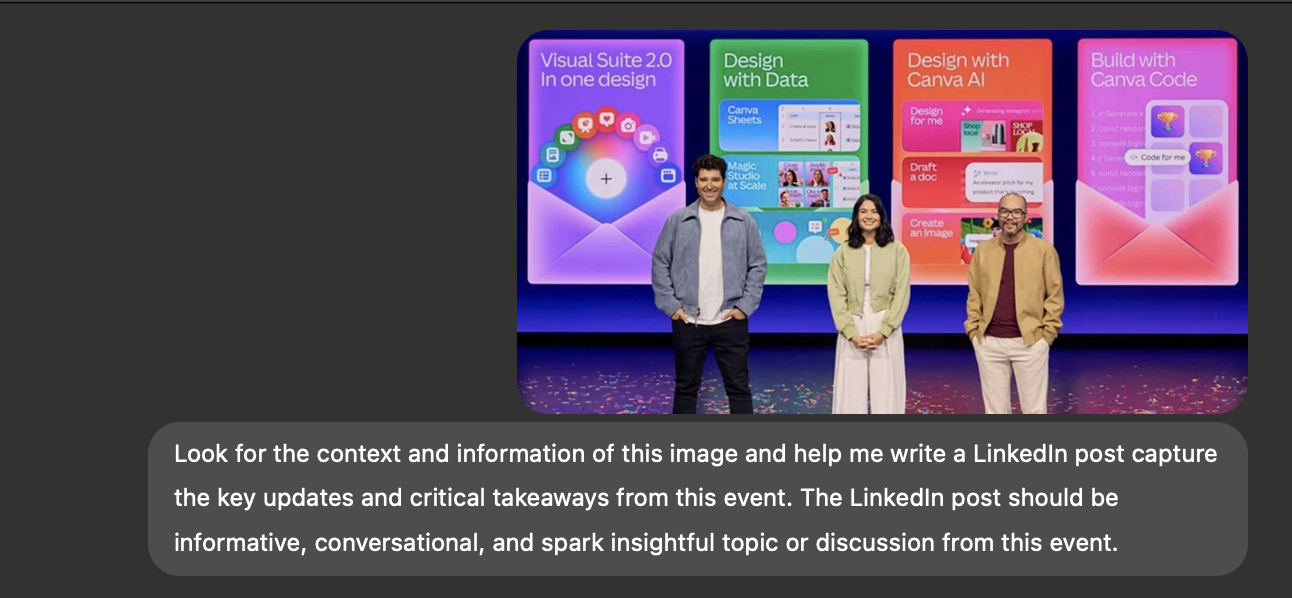
Step 4: Refine the Tone, Add Depth or Personality
Once you have the first draft, use o3 again to polish the post:
- Make it more personal with your own perspective or leadership lens
- Add hashtags, analogies, or CTAs
- Match your brand or company voice
- Shorten or lengthen for carousel, caption, or article
This step transforms the generic into something uniquely yours.
Reference prompt: “Reword for executive-level insight, with a call-to-action at the end.”

Step 5: Publish the Post, Then Repurpose the Insight
Now that your post is live, think beyond LinkedIn:
- Use the same image + post for your newsletter
- Turn it into a carousel with each product update as a slide
- Summarize it in Slack for internal alignment
- Create a “What You Missed” template for future events
You’re not just writing from an image, you’re turning one visual moment into multi-platform content.
Let me know what we should dive into next!
Stay Ahead in the Future of Work
Get AI-powered tips and tools in your inbox to work smarter, not harder.
Get the insider scoop to increase productivity, streamline workflows, and stay ahead of trends shaping the future of work.
Unsubscribe anytime. No spam guaranteed.

