Unlock the Full “In 5 Steps” Series
This step-by-step guide is exclusively available for Lead with AI PRO membership.
🚀 With Lead with AI PRO, you’ll get:
✅ Access to expert-crafted step-by-step guides
✅ AI-powered workflows to boost productivity
✅ Exclusive tools and resources for smarter work
Upgrade to Lead with AI PRO and access all premium content instantly.
In 5 Steps: Create a Ready-to-Use LinkedIn Carousel with ChatGPT-4o
Want to create an eye-catching LinkedIn carousel or sleek infographic faster and with more control? With GPT-4o, you can now go from rough idea to polished visual in a fraction of the time, while keeping everything on-brand and consistent.
Whether you’re prepping a board update, breaking down a big trend, or sharing a strategic insight with your network, GPT-4o lets you generate, refine, and style your visuals in one streamlined workflow. Here’s how to do it in 5 steps, complete with built-in feedback, visual consistency, and prompts that get the job done.
Stay Ahead in the Future of Work
Get AI-powered tips and tools in your inbox to work smarter, not harder.
Get the insider scoop to increase productivity, streamline workflows, and stay ahead of trends shaping the future of work.
Unsubscribe anytime. No spam guaranteed.
Step 1: Define the Story You Want to Tell
In this example, we will do a carousel about the 3 AI Trends
Prompt:
“I want to create a 5-slide LinkedIn carousel titled ‘The 3 AI Trends Every Executive Should Watch in 2025’. Each slide should have a clear headline, 1 key insight, and a simple visual metaphor. Keep it sharp and C-suite ready.”
Tip: You can also say, “Make it for [industry] executives,” or “Focus on strategic value, not tech specs.”
Step 2: Set the Visual Style (Once)
Prompt:
“Style guide for the carousel:
• Colors: navy blue, light gray, white
• Font: bold, modern sans serif
• Layout: clean with plenty of white space
• Visuals: flat icon-style illustrations or minimalist metaphors
• Audience: senior executives (professional and sharp)
Apply this style to all 5 slides.”
This builds a style guide ChatGPT-4o will apply to all slides for consistency.
Step 3: Generate First Draft Images Slide-by-Slide
Feed the prompt for each slide, you can work with ChatGPT to further refine the content.
Slide 1: Intro Slide
“Create Slide 1 of a LinkedIn carousel.
Title: ‘3 AI Trends Every Executive Should Watch in 2025’
Subtitle: ‘A quick read for forward-thinking leaders’
Visual: Stylized radar screen with 3 AI icons (e.g. chatbot, chip, globe) blipping on it. Make it minimalist and professional.
Use the style guide above.”
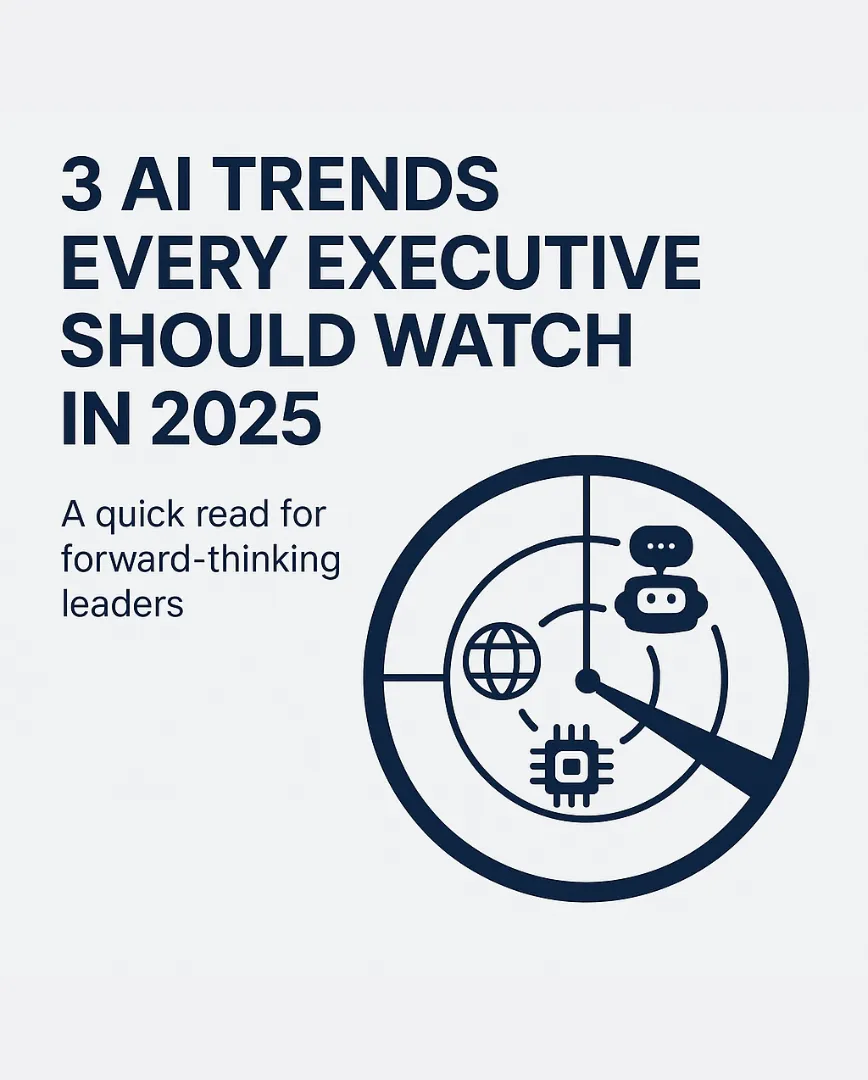
Slide 2: Trend #1 - AI Agents in the Workplace
“Create Slide 2.
Headline: ‘1. AI Agents Will Start Doing Real Work’
Key Insight: ‘Think less ChatGPT, more autonomous co-workers managing emails, reports, and even decisions.’
Visual: A robot seated at a desk with a headset, managing tasks on multiple screens. Style: flat design, monochrome with navy accents. Use the style guide above”
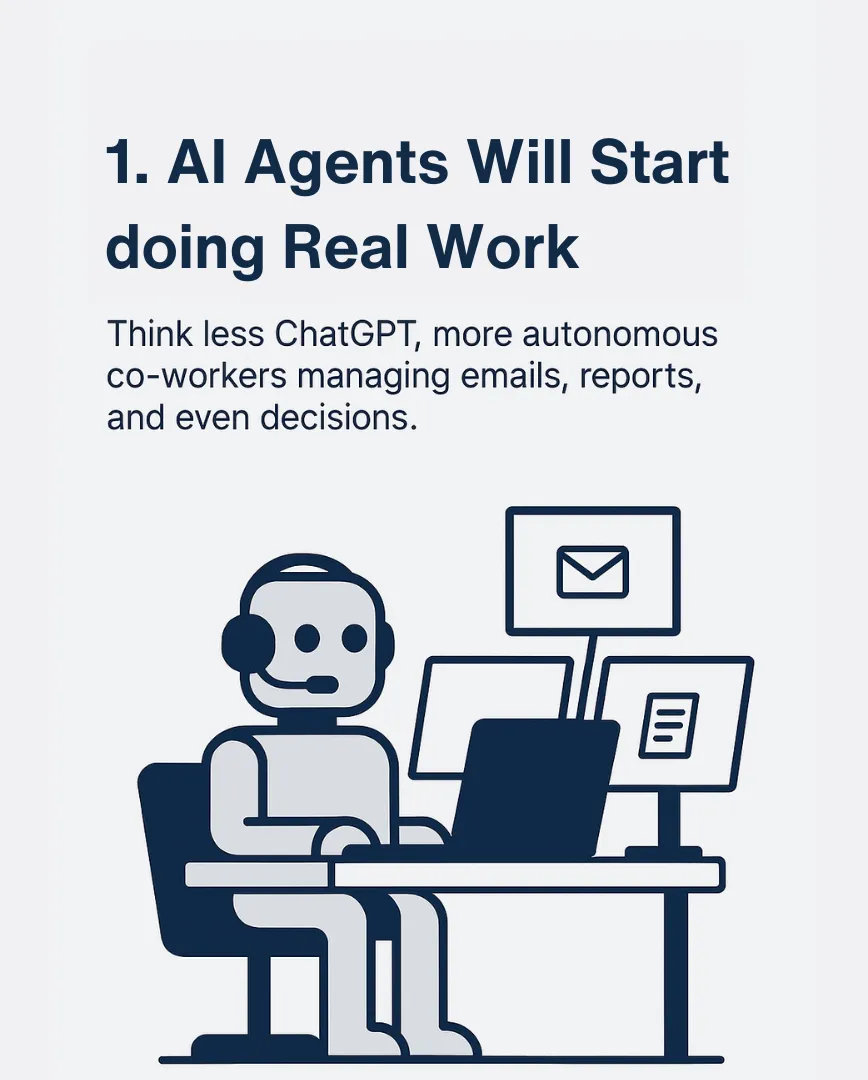
Slide 3: Trend #2 - AI Regulation Gets Real
“Create Slide 3.
Headline: ‘2. Regulation Will Shift from Tech to Strategy’
Key Insight: ‘New rules will impact how AI is used in finance, healthcare, and hiring — leaders must stay ahead.’
Visual: A scale balancing a robot and a legal document. Clean, corporate style, with navy and white. Use the style guide above.”
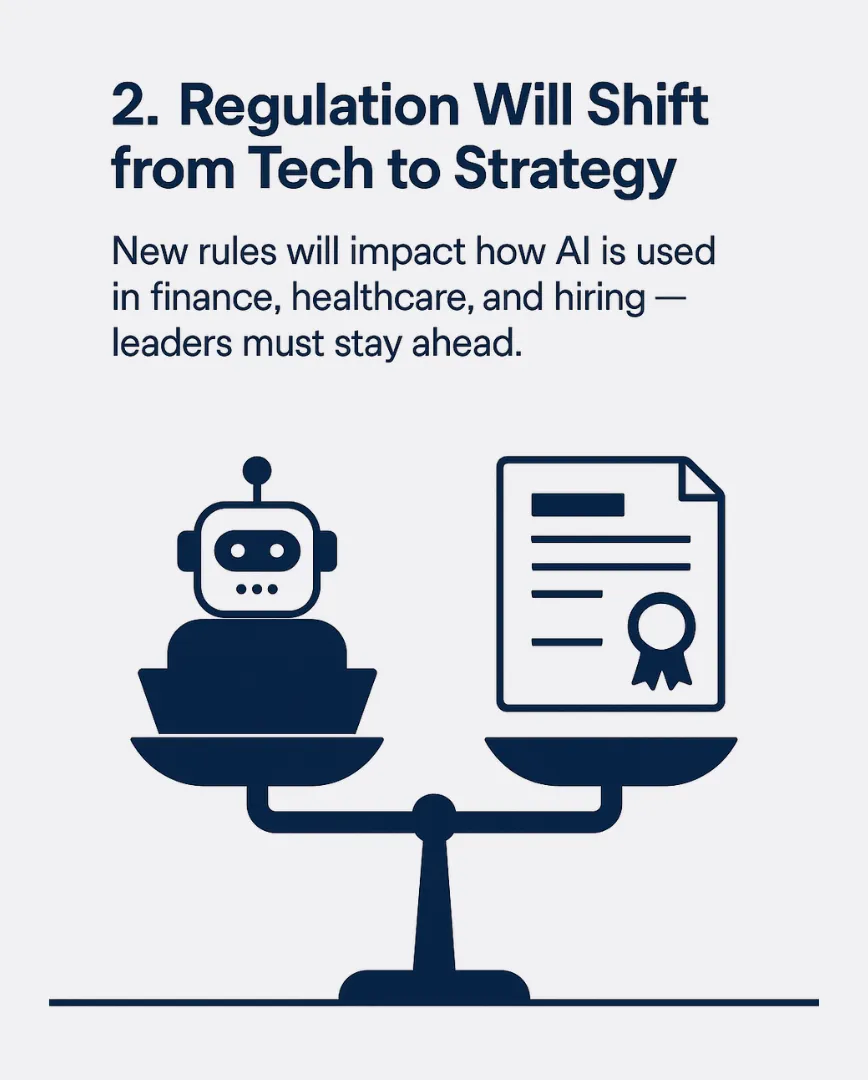
Slide 4: Trend #3 - Multimodal AI Becomes the Norm
“Create Slide 4.
Headline: ‘3. Multimodal AI Will Reshape Communication’
Key Insight: ‘Text, images, voice — all processed together. This changes how customers interact with your brand.’
Visual: A network of icons — mic, image, text bubble, video — connecting into one central AI brain. Sharp and clean. Use the style guide above”
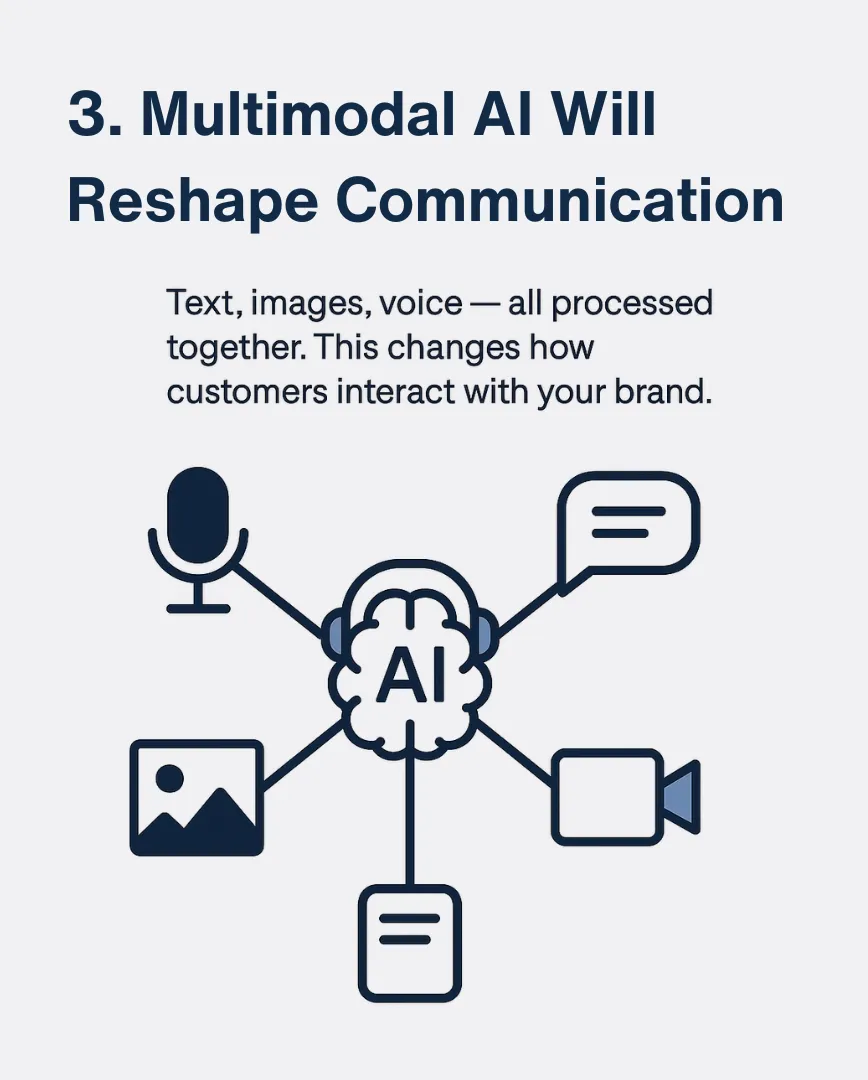
Slide 5: Closing Slide with CTA
“Create Slide 5.
Headline: ‘Get Ready to Lead with AI’
CTA: ‘Follow for more exec-friendly AI insights — or take the Lead with AI course to get ahead.’
Visual: A simple upward arrow or paper plane icon flying over buildings (symbolizing leadership). Use the style guide above.”
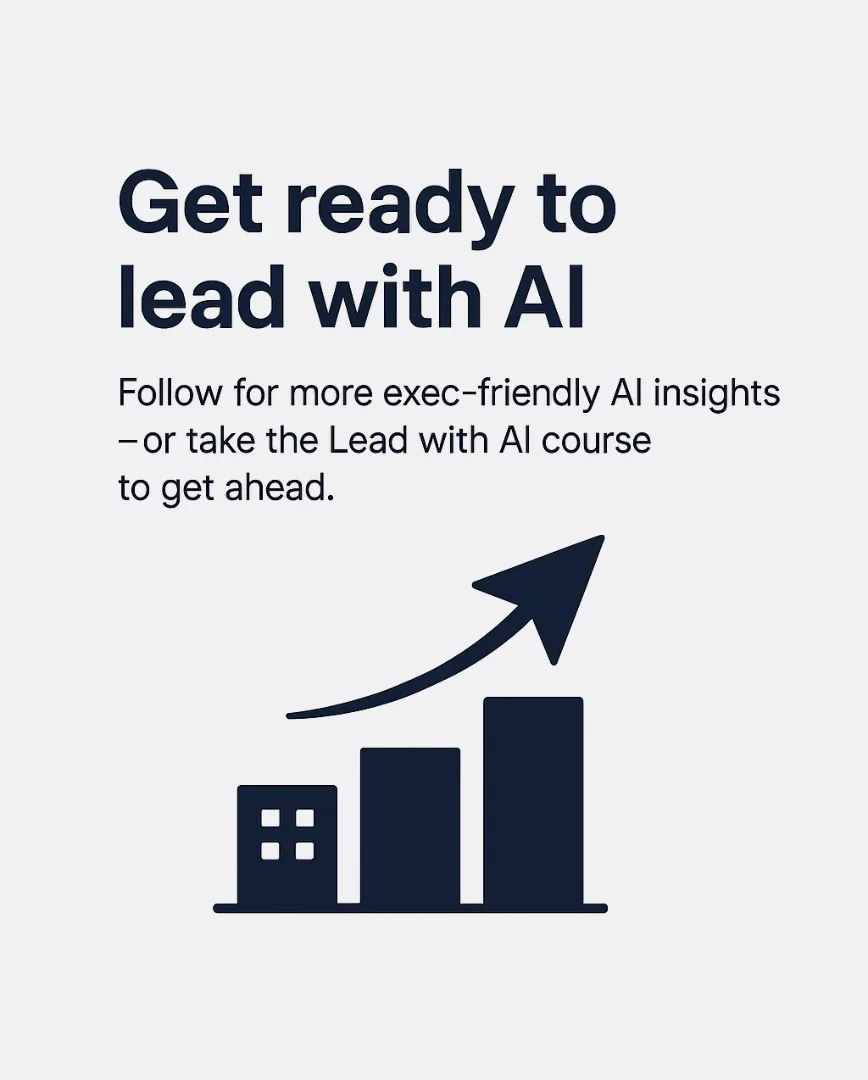
Step 4: Iterate with Visual Feedback
Upload the image back into ChatGPT-4o and say:
“Can you make the headline bigger and center it more? Also, the icon is too abstract, let’s try a more literal radar illustration.”
Or:
“Here’s a markup of what I want to change” (and draw directly on the image).
GPT-4o can see your annotations and adjust accordingly.

Step 5: Package and Publish
GPT-4o has made a huge leap in style consistency, but not yet in handling sizing requirements. You can quickly copy the generated visuals into Canva to ensure consistent dimensions for your carousel.
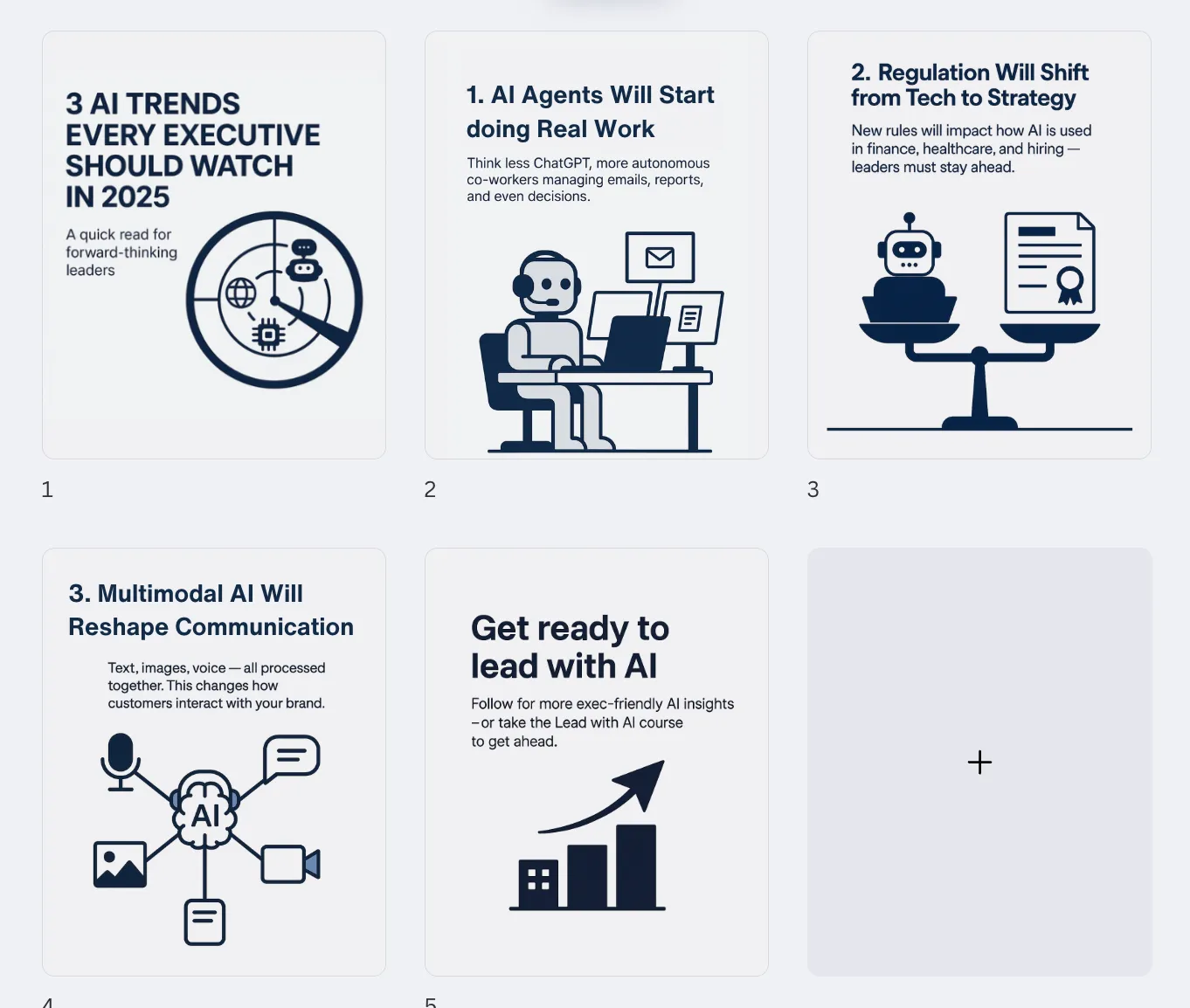
It’s like having a fast-thinking creative partner that helps you shape ideas into visuals, refine your message, and move from concept to execution without losing momentum.
You still bring the judgment, the story, the spark. GPT-4o just helps you get there faster, and with fewer bottlenecks.
Give it a try, and see how AI can become a natural part of your creative process!
Stay Ahead in the Future of Work
Get AI-powered tips and tools in your inbox to work smarter, not harder.
Get the insider scoop to increase productivity, streamline workflows, and stay ahead of trends shaping the future of work.
Unsubscribe anytime. No spam guaranteed.

