
Welcome to Lead with AI, the only executive AI brief for busy leaders. Every Thursday, I deliver the latest AI updates through real-world insights and discussions from our community of 170+ forward-thinking executives.
For today:
- Are You Getting the Most Out of ChatGPT? Most don’t. Here’s how elite leaders use it smarter, deeper, and way beyond prompts.
- "AI for Writing" Category Essentials: GPTs, Canvas, Claude [+ how's]
- Top 3 AI News: AI Adoption Gaps Remain (Reports), OpenAI Eyes Social, OpenAI's o3 Thinks with Images
- Prompt of the Week: Let AI prepare the writing brief for you
Let's get into today's discussion:
(In case you missed it, Lead with AI newsletter now comes to you twice a week, with a Tuesday edition for practical tips, new tools, and workflows, and this Thursday edition for deeper insights, big-picture thinking, and strategic updates.)
You’re Only Using 10% of ChatGPT. Let’s Fix That
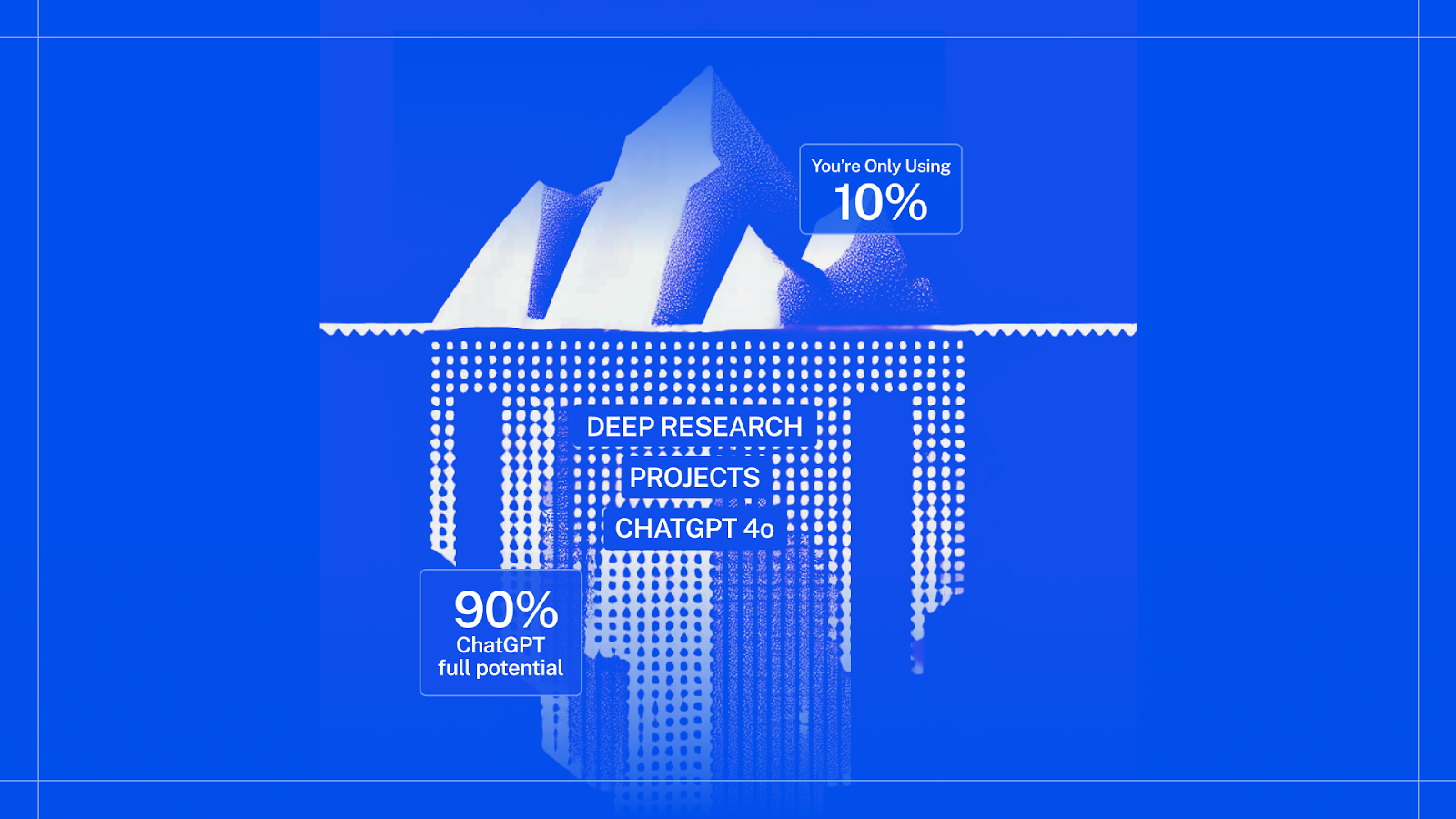
A community member recently replied to my newsletter about Starting with Tasks, Not Tools, where I wrote that “you can get almost all of it done in ChatGPT” with this:
“Thank you for making it easier. I’d rather master one platform than jump between twenty.”
Same.
ChatGPT is now multimodal (can see, hear, speak), integrated (works across tools), and persistent (it remembers you thanks to last week’s memory updates). It’s not just about faster outputs anymore — it’s about increasing your capabilities.
The people who go deep with ChatGPT are different, working at a different level and becoming what Josh Bersin calls Superworkers: AI-native employees who build their own agents and operate at a higher speed, quality, and even job level.
In a webinar on Monday, I took a great group of leaders through how to get the most out of ChatGPT. If you missed it, below is what you need to know.
Rather watch a replay of the webinar? Let me know here and I'll send it to you.
First, better prompts are still crucial
If you’ve worked with me before, you know this one. But it’s clear that this still is worth repeating:
Good prompting is just good delegation.
Keeping in mind that AI is a new colleague, and not just technology, the more context you give, the better the output.
We call it CODO SuperPrompting, where we always define which Character AI should take on, what the real Objective is for your prompt, the Do’s and Don’ts you’ve mastered, and what format (Output) you’d want to see this in. (You can use our ChatGPT Prompt Generator for this.)
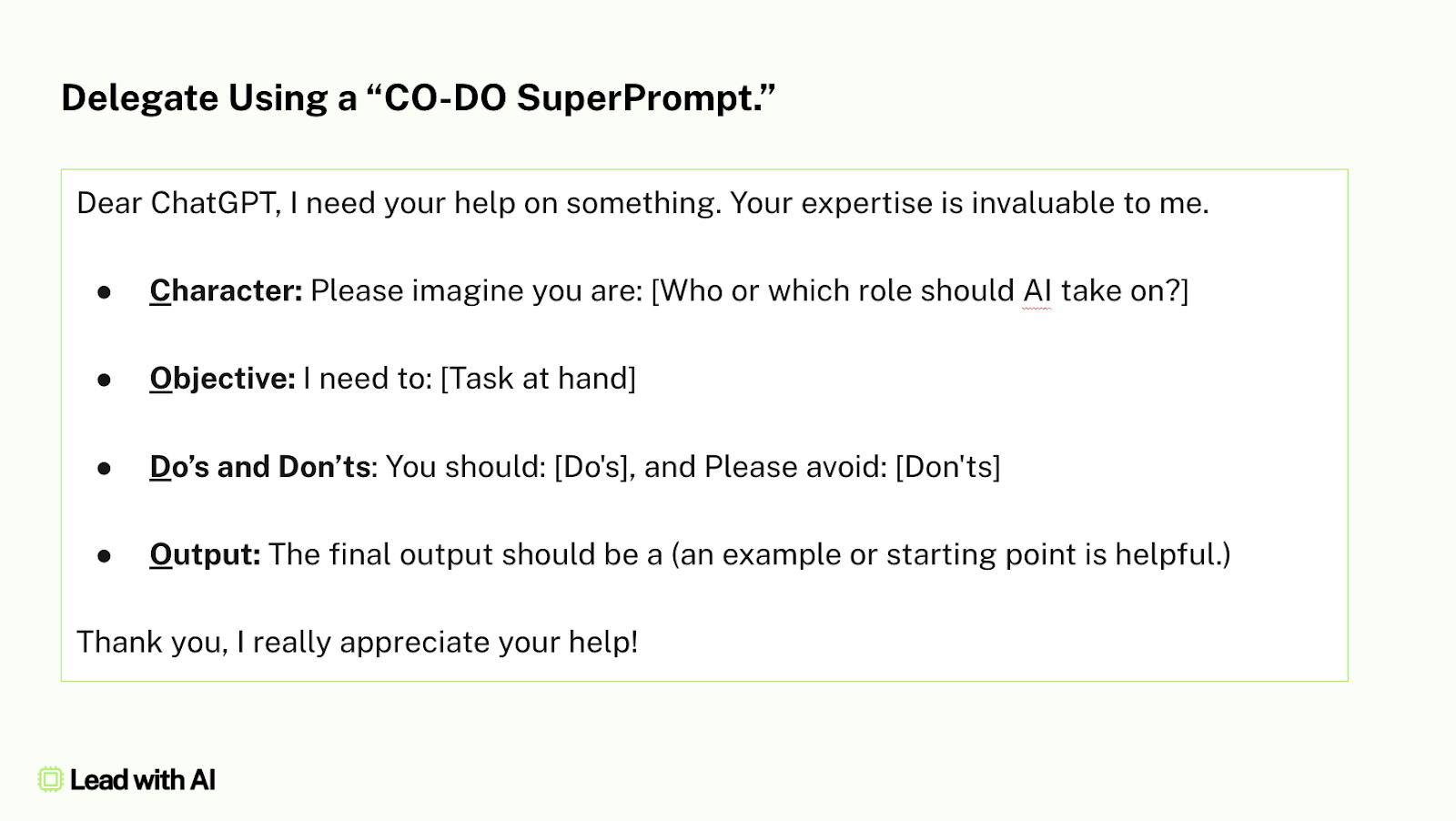
And don’t forget that ChatGPT is now multimodal, which means your prompts should be too.
Take a picture of your whiteboard, a sticky note, or even a slide, and prompt with it. It’s incredibly fast, especially for ideation or summaries. I now take photos during workshops and say, “Make sense of this for me.” (ChatGPT is the only one to understand my handwriting!)
Beyond the chat box
This is where things really changed in the past year.
The desktop app is a game-changer. Option+Space or Alt+Space lets you quickly access your “AI brain,” drop in screenshots or files, and dictate via voice. I’ve used it to write voiceovers, debug presentations, and guide me through setup processes—all without ever leaving the app I was working in.

Canvas lets you write and edit with AI, directly in ChatGPT. It’s like Google Docs meets GPT, or an improved version of Grammarly. You highlight a section and say “Make this sharper” or “Add a counterpoint,” and it updates inline, with no more bouncing between chat and doc. (You can even run games in it.)
Projects help you group chats, files, and prompts. I use one for community interviews — I drop in transcripts, notes, and it remembers everything. This is perfect for keeping organized - something regular ChatGPT fails in. (See here for a tutorial on writing newsletters with Projects.)
Tasks are ChatGPT’s version of scheduling. You can set a recurring task, like daily news scans or weekly project updates, and it will run them even when you’re not online. It’s not quite agentic, but it has a sense of it. I use it for a daily AI pulse and a weekly kickoff for brainstorming this newsletter, and it’s scary good.
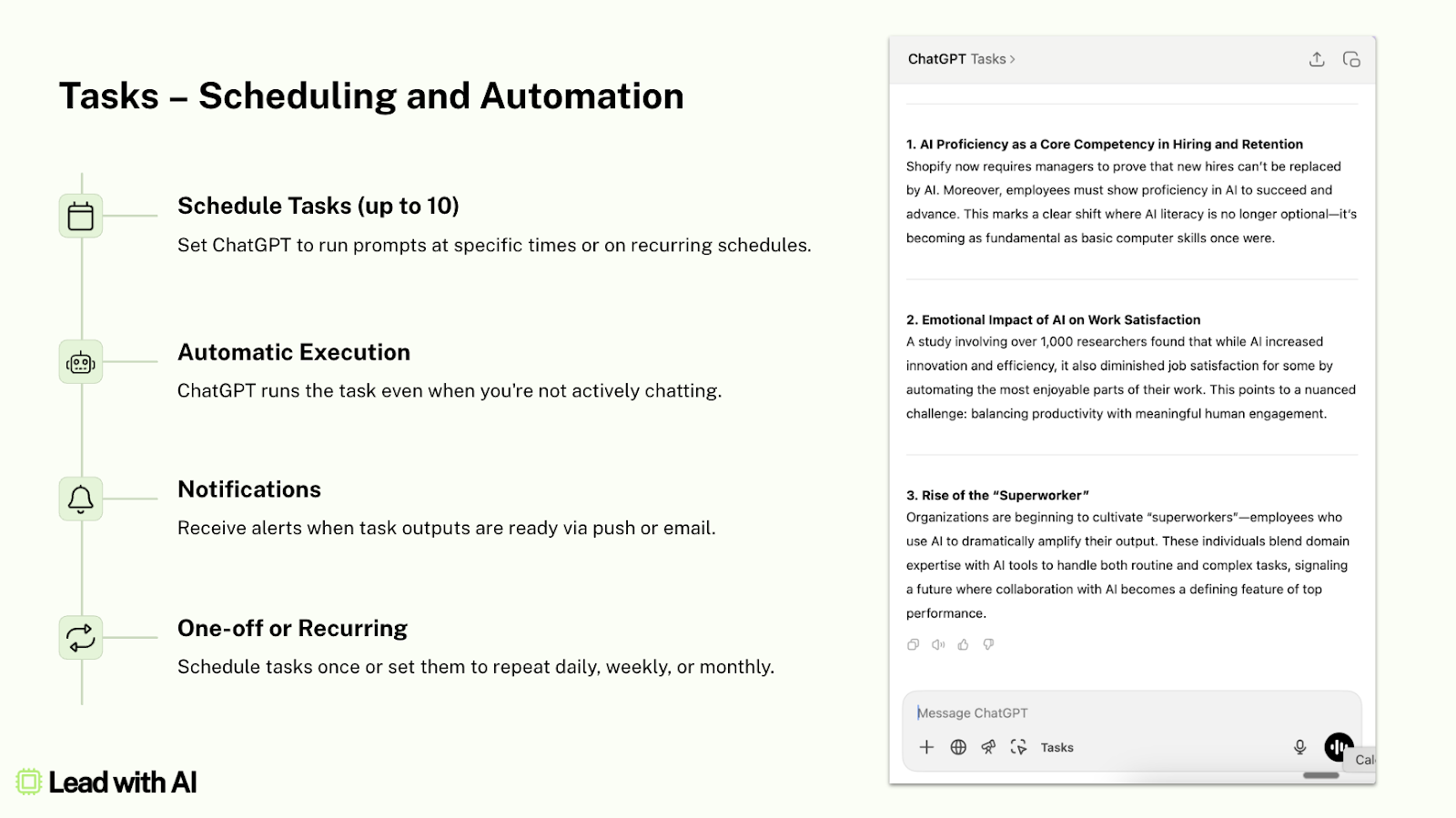
Images, voice, and video are now native
This was a major upgrade.
The new image generation in GPT-4o is actually good. You can prompt it for UX mockups, infographics, even LinkedIn carousels. It gets layout, fonts, and visuals right. You can now edit images by clicking — highlight text, ask for changes, and the model does it for you natively.
The same goes for voice. Advanced voice mode (now in mobile) lets you talk to ChatGPT, and it responds instantly, like a conversation. This is huge for reflective prompts.
The example I use in our executive AI boot camp is treating it like an executive coach — “Imagine you’re Adam Grant. I’m stuck on this. What would you ask me?”
Even video input is now live. You can point your camera at anything, such as an artwork, a product, or a handwritten note, and it sees what you see. With screen sharing, I’ve used it for everything from getting help during home projects to getting feedback on slide layouts.
The amazing part is that ChatGPT no longer feels like a static text-based conversation. It’s a tool that’s with you right where you work, in every modality.
Personalization just got real
This is the biggest shift, and it happened just a day before the webinar:
Going beyond the original Memory and Custom Instructions functions, ChatGPT now remembers you, not just in one chat, but across all of them. Called “Past Chat Reference,” ChatGPT now has learned from everything you’ve ever typed.

That means you can start chats with far less setup. And you can ask things like “What are my blind spots based on our past work?” or “What would my ideal tone of voice be?” and get highly relevant replies.
Tip: While you can see and delete memory entries, for past chats, the only way to know what it remembers is to ask. You’ll be asking “What do you know about me?” a lot.
Your AI team is waiting
If you repeat yourself a lot, like creating the same report, drafting the same email, build a custom GPT instead. It’s like an AI employee. You give it a standing prompt and optional files, and it handles tasks the same way every time.
One GPT I use acts like a newsletter editor, and another is a proposal generator. You can also build a personal advisory board GPT that gives you multiple perspectives (strategist, challenger, operator) on a question.
With ChatGPT Deep Research, you now even have agentic AI team members. Deep Research acts like an analyst that checks the web, pulls dozens of sources, formats the output, and gives you a detailed report, including citations.
I use it when preparing a presentation, exploring a new market, or wanting to understand an emerging trend. It takes 15–20 minutes to run, and you get back gold.
Get your money’s worth
If you pay $20/month for ChatGPT and still only use it for basic Q&A… you’re not getting your money’s worth.
To get the most out of ChatGPT:
- Start using the desktop app alongside the mobile app
- Prompt ChatGPT well, including multimodal prompting
- Set up your custom instructions and use its memory + chat references capabilities
- Speak to AI via advanced voice mode on mobile
- Build at least one GPT (but better, have five or more)
- Run one task on a recurring schedule
- Try Deep Research before your next big meeting
You’ll immediately feel the difference in speed, quality, and capabilities.
It’s how elite leaders lead with AI. And the best time to start is now.
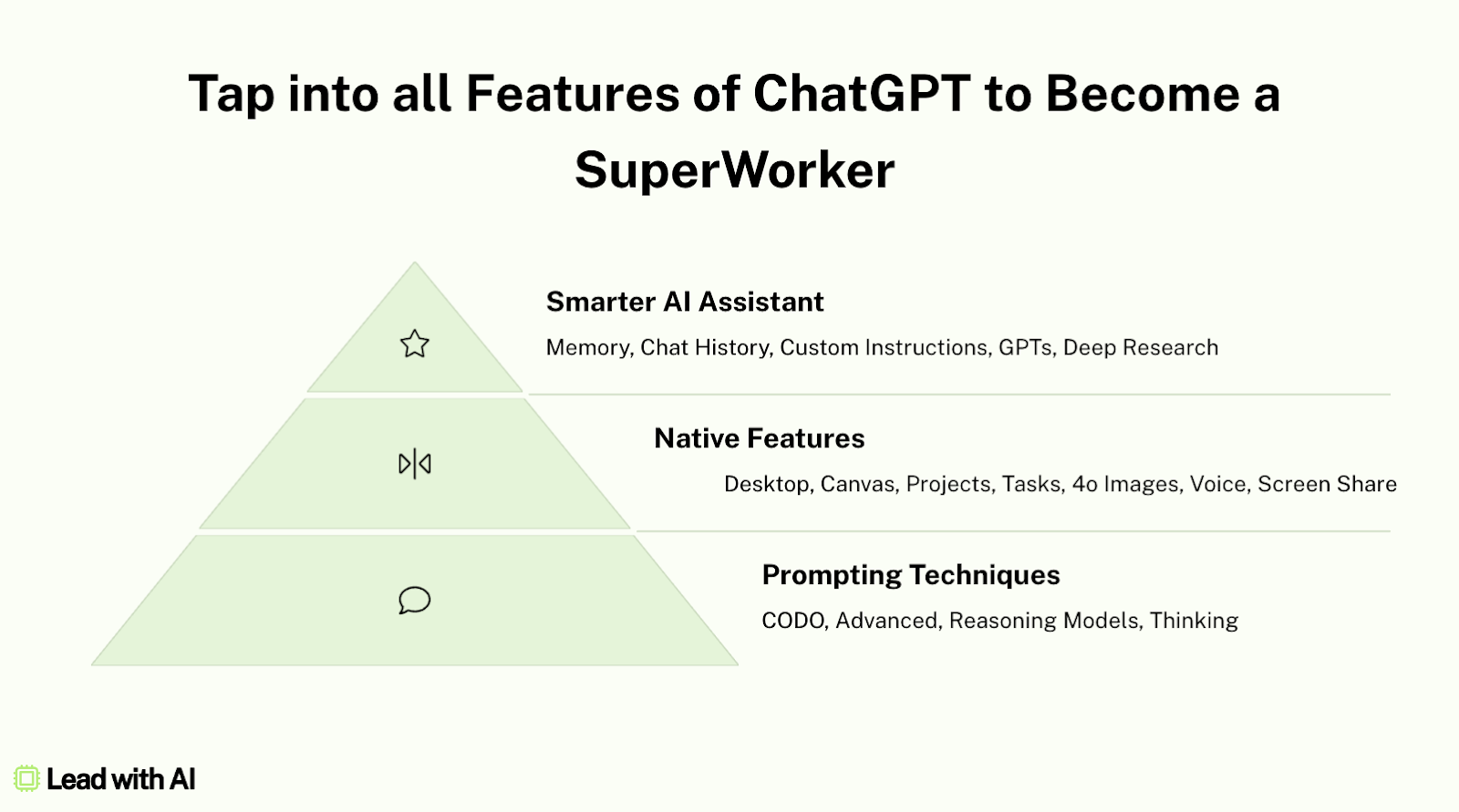
So, which ChatGPT feature do you know you should be using, but haven't yet?
If you're trying or already doing it, share with me here.
Practical Tips for the AI-Driven Workplace
Get real strategies AND implementation guides from business leaders delivered to your inbox every Tuesday.
“Your AI Team” Platform Updates
Essential updates from our core AI platforms can mean big changes in your and your team's productivity. Here's what's new from the essential AI tools that most Lead with AI leaders are using:
Category Essentials: AI for Writing
Each week, I spotlight one category and suggest the three tools that are tried, tested, and trusted by Lead with AI members.
For this week: As I shared above, core AIs like ChatGPT and Claude can do a lot of the daily writing heavy lifting before you even need to explore any add-on AI writing tools. These three approaches help you get sharper, faster writing with tools you likely already use:
#1 Custom GPTs trained on your voice
Why prompt from scratch every time? Community members shared many examples of how they asked AI to mimic their style. From there, they created custom GPTs for repeat writing tasks like exec comms or strategy docs.
If you're new to this, check out my guide on how to create your first GPT. You can also build assistants in Gemini with Gems, Claude with Projects, or Copilot with Agents.
Want AI to figure out your tone and style for you? I'll share a prompt for that in the next section!
#2 ChatGPT Canvas
If you’re working on a blog, report, or other long-form writing, "Canvas" gives you an interactive editor where you can highlight any section and ask ChatGPT to rewrite, expand, shorten, or adjust tone on the spot.
ChatGPT usually opens Canvas automatically when it detects long-form work, but you can also launch it manually:
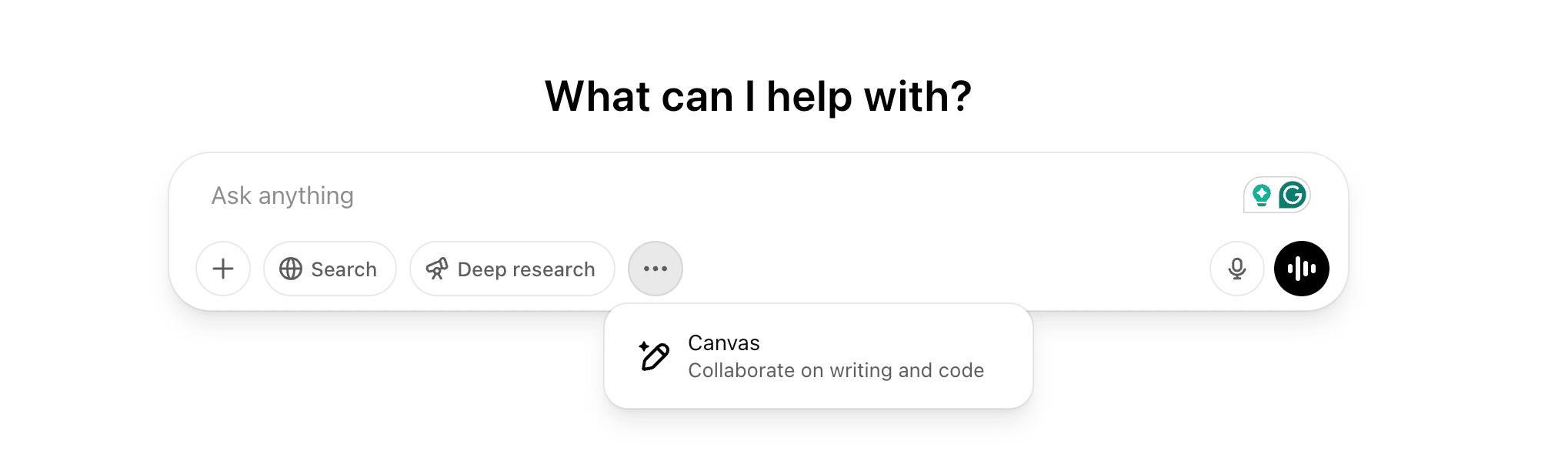
And of course, other AIs have their versions too: Claude has “artifacts,” Gemini has “canvas” too, and Copilot calls them “pages.”
#3 Claude
If ChatGPT still sounds a bit... ChatGPT-ish, even after you've given detailed instructions and references—it might be time to try Claude.
Many in the community agree it handles nuance and tone better, with clearer structure, more emotionally aware phrasing, and sharper headlines.
If you’re regularly writing articles, website copy, or reflective notes, give Claude a shot—and let me know if it actually feels closer to how you write.
Want me to cover a specific category and/or AI tool next? Let me know here.
How Companies Implement AI
The AI Executive Brief
AI Adoption Gaps Remain (Reports), OpenAI Eyes Social, OpenAI's o3 Thinks with Images
I read dozens of AI newsletters weekly, so you don’t have to. Here are the top 3 insights worth your attention:
#1 AI is now a leadership skill, not a tech experiment.
Stanford’s 2025 AI Index says 78% of companies use AI. Glide’s latest study shows what’s working: 51% of adopters say it’s transformed operations, especially when using no-code tools or custom AI agents.
But here’s the gap: 1 in 5 want to adopt AI but don’t know where to start.
It’s no longer about access. It’s about clarity, integration, and intent.
If you’re not actively shaping how AI shows up in your work, who is?
#2 Altman’s thinking social, Musk’s thinking spreadsheets.
OpenAI is quietly prototyping a social network with a feed centered on ChatGPT’s image generation. This is possibly a shot at Musk’s X and Meta’s upcoming AI social app.
Interestingly, xAI’s Grok just launched Grok Studio, a canvas for building docs, apps, and browser games, plus Google Drive integration.
It appears that Sam wants more of your personal data for ChatGPT, and Elon wants Grok to come into your workflows. Let's record the show!
#3 o3 and o4-mini just dropped.
And OpenAI says they can “think with images.”
Excitingly, o3 can interpret rough sketches, whiteboards, and diagrams — weaving visuals into its reasoning. And can now figure out when and how to use ChatGPT tools (web, code, images) itself, without needing us to steer it every step.
Both are available now for ChatGPT Plus, Pro, and Team users.
Less flair, more function — and yes, the naming jokes continue.
Prompt of the Week
A good prompt makes all the difference, even when you're just using a core LLM.
Getting better output from AI starts with a clear brief. Pro writers don't just ask AI to "write something"—they define tone, style, and structure upfront. But describing your own voice takes time, and isn't always easy!
This week’s prompt helps with that. Give AI 3–5 samples of your best writing, and it will analyze them and generate a writing brief you can reuse anytime.
Let AI prepare the writing brief for you
Acting as an Expert Ghostwriter. Assess the Tone, Style, Voice, Personality, Perplexity, and Burstiness used in the attached sample content so you can mimic this.
- Perplexity measures the complexity of text.
- Separately, burstiness compares the variations of sentences. Humans tend to write with greater burstiness, for example, with some longer or complex sentences alongside shorter ones.
Provide a table outlining the descriptions for those six elements based on the sample content.
When the table is finished, I will need the assessment combined into a statement designed in a way that it could be used in a prompt to get ChatGPT to simulate my own writing Tone, Style, Voice, Personality, Perplexity, and Burstiness.
Tip: Focus on one type of writing at a time (i.e. personal blogs, proposal emails, LinkedIn posts, or internal updates) and use the brief to build custom GPTs for each.
Try it, tweak it, and save it for your future use. Want a free prompt library template? Reply with one thing you like most about this newsletter, and I’ll send it your way.
AI for Strategy, Responsible Adoption, and Prototyping: From the Community

Every day, Lead with AI PRO members discuss practical ways to benefit from AI in their work and organizations. This week's highlights include:
- Earl just picked up “vibe coding” using Lovable and built a working web app in 15 minutes—see it here. (Don't know how? Lovable tutorial by Anne-Mette available in our PRO library.)
- Joe shared a research paper on how prompt techniques like few-shot and chain-of-thought help LLMs “debug” themselves — and a prompt to apply the findings:
“Review this document [attached file] and provide me with some tips and suggestions for how I can better use AI based upon my personal usage trends to date.”
- Antony recommended Google's Prompt Engineering Guide and shared that he's working on an exclusive real estate prompt repository. (Excited!!)
- How many personalized AI assistants do you have? Henrik has 10 custom GPTs—each built for a frequent use case and continuously improved with better data and smarter prompting.
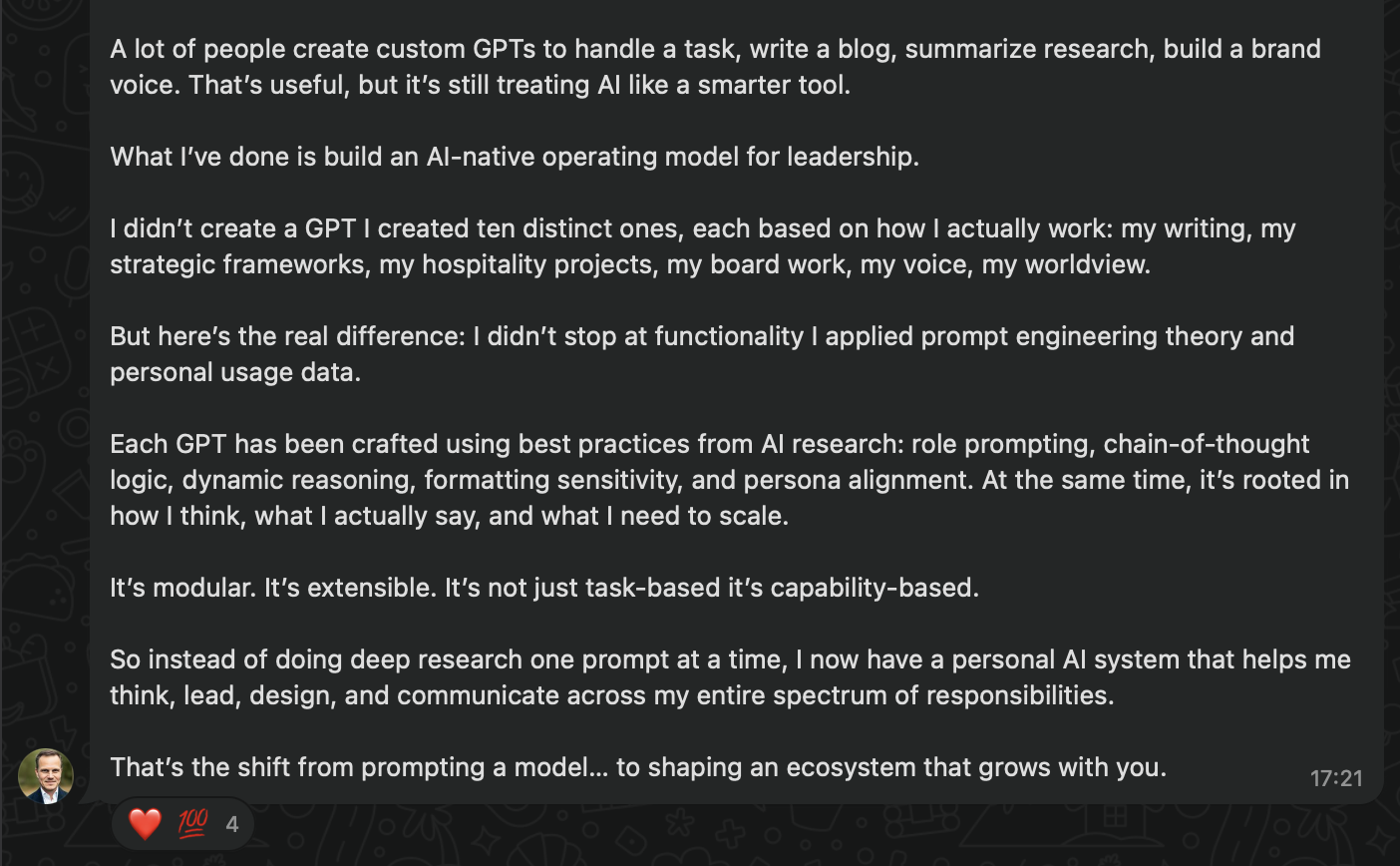
Don't want to miss more insights and conversations like these?
Then it's time to upgrade to PRO:
>> Join The Leading Business AI Community
Practical Tips for the AI-Driven Workplace
Get real strategies AND implementation guides from business leaders delivered to your inbox every Tuesday.

