Unlock the Full “In 5 Steps” Series
This step-by-step guide is exclusively available for Lead with AI PRO membership.
🚀 With Lead with AI PRO, you’ll get:
✅ Access to expert-crafted step-by-step guides
✅ AI-powered workflows to boost productivity
✅ Exclusive tools and resources for smarter work
Upgrade to Lead with AI PRO and access all premium content instantly.
Don’t just use the 5% of ChatGPT: Learn these newest features
Last week, in our Lead with AI Pro Masterclass, we dove deep into some of the most exciting ChatGPT updates directly from OpenAI’s latest rollout. From seeing the world through your phone camera to having ChatGPT autonomously book your reservations, these features are rapidly transforming how we work, create, and collaborate with AI.
In this edition, we’ll break down each feature, show you exactly how to access them, and share practical ideas to put them to work. Let’s make these tools actually useful.
Subscribe to The Only AI Newsletter Business Leaders Will Ever Need
We track all AI updates daily, test the tools, and deliver only the gold—twice a week.trends shaping the future of work.
Unsubscribe anytime. No spam guaranteed.
1. Video and Screen Share (Advanced Voice Mode)
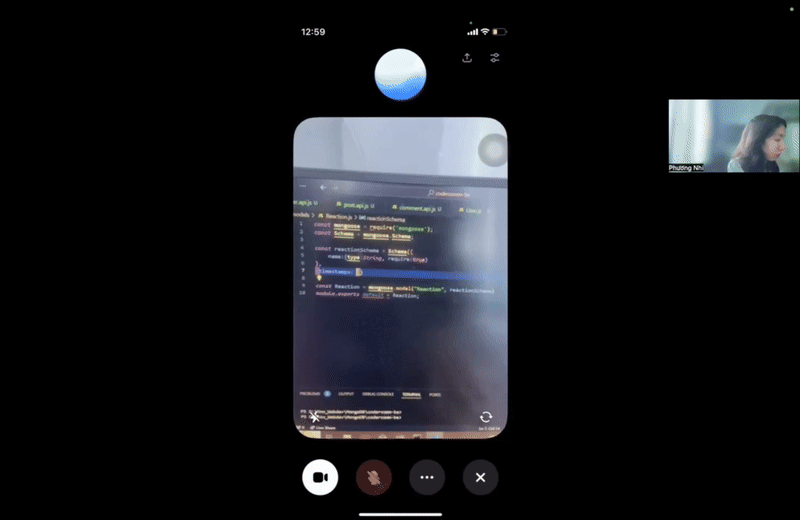
For: Creators, educators, customer support, and anyone needing real-time visual feedback.
How to Access & Use:
- Available only on the ChatGPT mobile app (iOS and Android).
- In the app, switch to Advanced Voice Mode, then tap the camera icon to share your surroundings via video or screen share to display your phone screen.
What It Can Do:
- Live Visual Assistance: Point your camera at anything—like a recipe, artwork, or a technical error—and ChatGPT will describe it or answer questions.
- App Tutorials: Show an app interface, and ChatGPT can guide you step-by-step on how to use it.
- Document Review: Share your phone screen displaying an article or email, and ChatGPT can summarize, translate, or clarify sections.
This feature is game-changing for live problem-solving, remote collaboration, and learning from physical or digital content.
2. Operator (Agentic Browser Assistant)
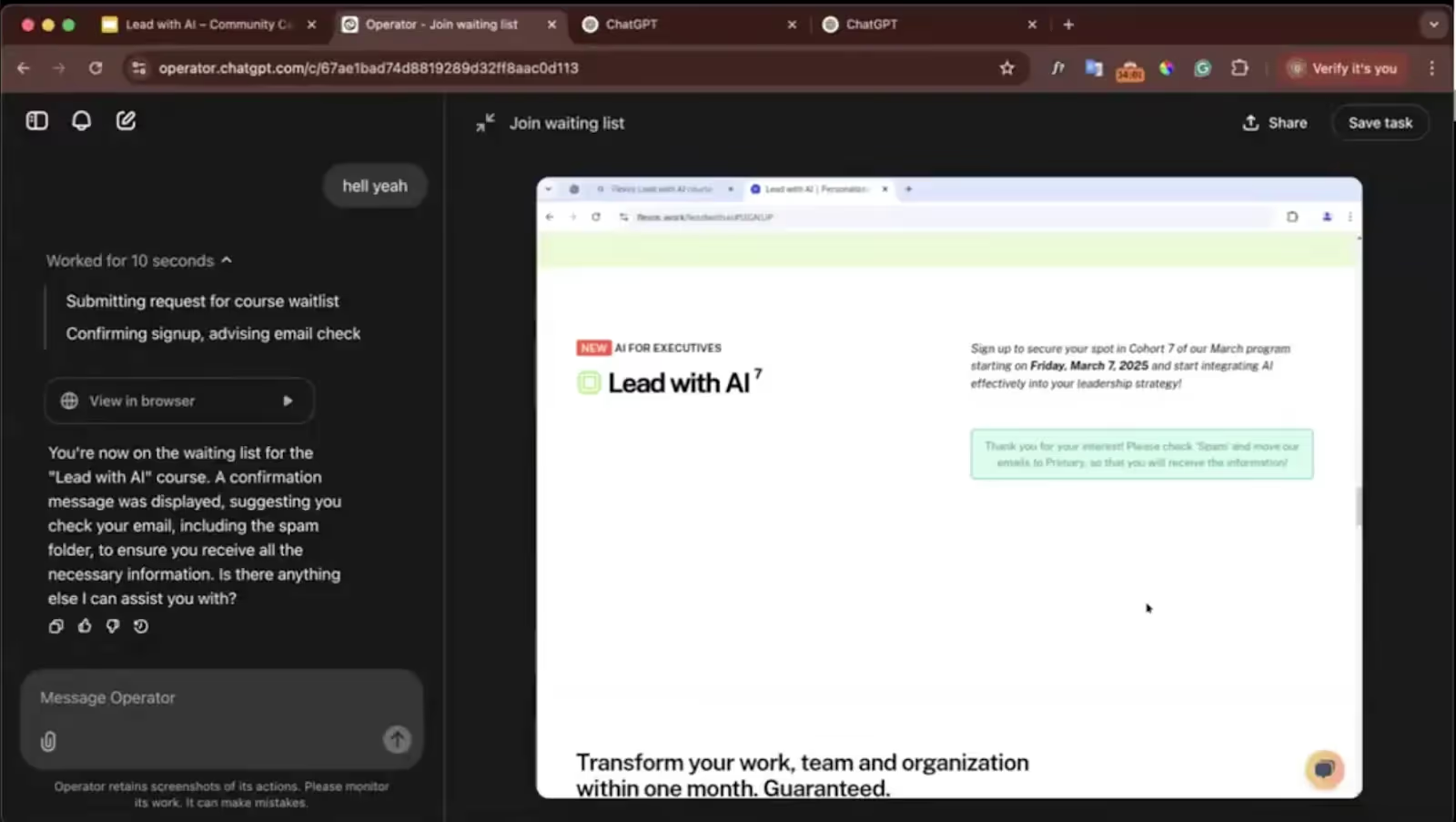
For: Busy professionals, researchers, executive assistants, and e-commerce users.
How to Access & Use:
- Currently available through ChatGPT Pro ($200/month) as part of OpenAI’s agentic features.
- In ChatGPT, type a task like, “Reserve a table for 8 at a seafood restaurant via OpenTable” or “Find and purchase the latest edition of The Economist.” Operator opens a virtual browser and acts on your behalf.
What It Can Do:
- Web Navigation and Task Execution: Automatically browses websites, clicks buttons, and fills out forms—similar to a virtual assistant.
- Booking and Registering: Completes online bookings and event registrations with your confirmation.
- Real-Time Search with Actions: Not only retrieves information but also acts on it (e.g., submitting forms or joining waitlists).
Operator brings us closer to fully autonomous digital agents capable of completing tasks without human intervention while allowing users to step in if needed.
3. Projects (Your ChatGPT Workspace)
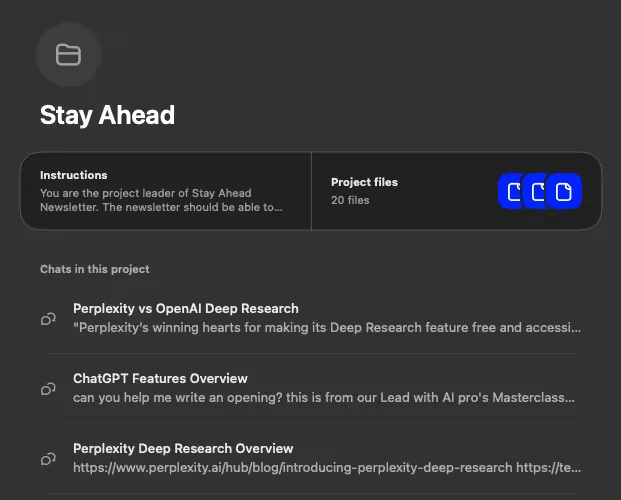
For: Content creators, marketers, project managers, and teams working on ongoing projects.
How to Access & Use:
- Available for ChatGPT Plus, Pro, and Teams users.
- Go to the “Projects” section in ChatGPT and click “Create New Project.”
- Upload relevant documents under Project Files and add Custom Instructions for tone, structure, or vocabulary preferences.
Here’s the prompt for this newsletter
“You are the project leader of Stay Ahead Newsletter. The newsletter should be able to pinpoint the latest tech and AI updates that truly matter to young professionals to accelerate their careers. It has to be able to draw meaningful connections between the news and how it matters to the target audience. It should avoid making up news, or using too many technical terms.
The tone should be personal and conversational.Please refer to the files to understand the structure, format, and the tone and voice of the newsletter. Memorize the term I will use to refer to each section: Highlighted news, Prompts and Tutorials, Must-read news.
The Highlighted news usually start with a short opening paragraph relating to the topic, then the key updates/features of the news will be presented in bullet points, and end with 1-2 sentence summary or a thought-provoking question.
In 5 steps is concise and use easy-to-understand language to take readers through each step to achieve a goal with AI.
Must-read news will have each news accompanied by 1 sentence to describe/summarize that news so readers can click to read the full article if they are interested. This sentence shouldn't be repetitive with the title. “What It Can Do:
- Workspace for Recurring Tasks: Store previous newsletters, meeting notes, or brand guidelines so ChatGPT remains consistent with your style and tone.
- File Memory: Automatically uses uploaded documents as reference points for responses, eliminating the need to re-upload files every session.
- Tailored Outputs: Use project-specific instructions like “Write all social posts in a casual, friendly tone” or “Focus on summarizing only the financial impact from these reports.”
Projects effectively transform ChatGPT from a chatbot into a reliable team member, trained on your specific workflows.
4. Deep Research (Autonomous Research Agent)
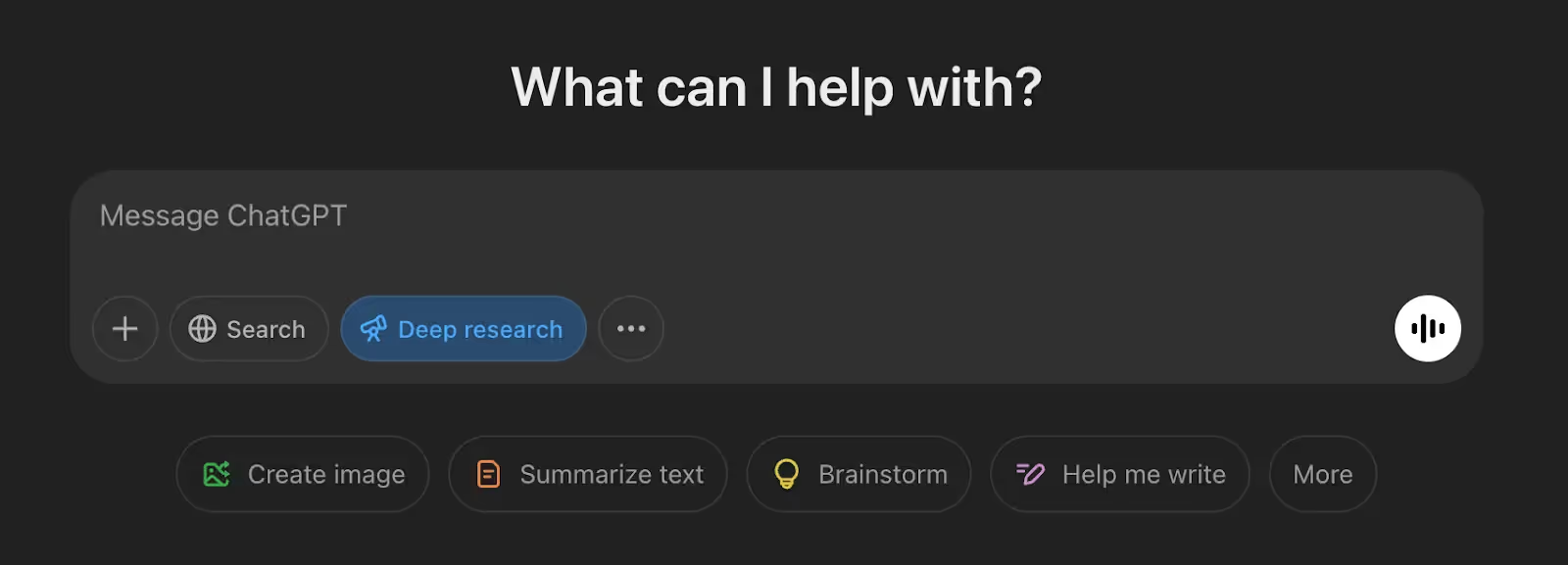
For: Analysts, consultants, journalists, and academic researchers.
How to Access & Use:
- Available only for ChatGPT Pro users ($200/month).
- To use, type queries like:
- “Research the impact of AI on marketing trends in 2024 and provide a summary with citations.”
- “Compare top 5 competitors of Tesla with their latest innovations.”
What It Can Do:
- Autonomous Multi-Source Research: Searches and reads multiple articles, blogs, and research papers simultaneously.
- Real-Time Decision Trees: Adjusts its search direction based on initial findings (e.g., if it finds a recurring trend in articles, it will dive deeper into that trend).
- Research Reports: Provides comprehensive, well-organized reports, complete with citations from its search results.
This feature effectively turns ChatGPT into a personal research analyst, capable of producing in-depth insights in minutes, not days.
5. ChatGPT Tools + App Integration
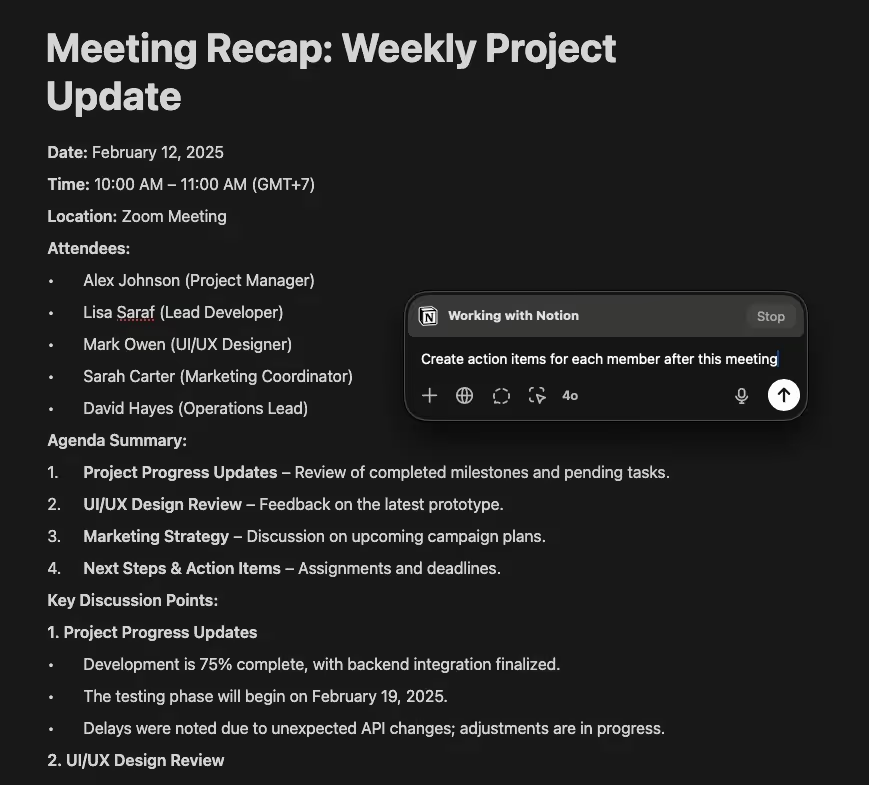
For: Developers, writers, designers, and anyone using desktop productivity tools.
How to Access & Use:
- Available under ChatGPT Plus accounts.
- Currently available for Mac users via the ChatGPT Desktop App (Beta).
- Once installed, press Option + Shift + 1 while using any app (e.g., Notion, VSCode, Terminal) to open ChatGPT as an overlay.
- Pro tips: In a conversation, type “@” to see a dropdown of custom GPTs and “/” for tools that you can activate for your current query.
What It Can Do:
- Context-Aware Suggestions: Provides help based on what’s visible on your screen (e.g., summarizing Notion meeting notes without copying and pasting).
- In-App Coding Assistance: In VSCode or Terminal, ChatGPT can debug or explain code without switching apps.
- Document Review and Summarization: Quickly reviews and summarizes text from Notion or Apple Notes.
This feature marks a milestone where we no longer use ChatGPT only in the ChatGPT app, but natively use it in our daily apps, tasks, and tools.
6. ChatGPT Canvas & Memory

For: Writers, developers, educators, content creators, and anyone looking for a workspace that adapts to their style and needs over time.
How to Access & Use:
- ChatGPT Canvas: Available for ChatGPT Plus, Team, and Enterprise users. Free users may gain access after the beta period. Open Canvas by typing “/canvas” or selecting it from the tools menu.
- ChatGPT Memory: Currently in beta, rolling out gradually. To check if you have it, visit Settings > Personalization > Memory in the ChatGPT app.
What They Can Do Together:
- Quick Editing: In Canvas, you can quickly choose to make the text longer, shorter, simpler, more complex, or has more emojis.
- Real-Time Suggestions: As you write or code in Canvas, ChatGPT adapts its responses based on your style, providing real-time edits or coding recommendations.
- Consistent Tone & Structure: With Memory enabled, you can specify if you want your ChatGPT to be a GenZ, to be witty, or a serious professor.
- Cross-Project Context: Memory recalls previously discussed solutions, project goals, or API references, allowing you to pick up from where you left off—even weeks later.
Transparent Memory Management: You can review and delete specific memories at any time under the Memory settings.
ChatGPT is no longer just a chatbot—it’s your personal assistant that grows with you. The better you learn how to use ChatGPT, the more helpful it can be as your strategic thinking partner.
Have fun exploring all the new features of ChatGPT! Let me know if anything is unclear or if you’d like me to dive deeper into a specific feature.
Subscribe to The Only AI Newsletter Business Leaders Will Ever Need
We track all AI updates daily, test the tools, and deliver only the gold—twice a week.trends shaping the future of work.
Unsubscribe anytime. No spam guaranteed.
Don’t just use the 5% of ChatGPT: Learn these newest features
Last week, in our Lead with AI Pro Masterclass, we dove deep into some of the most exciting ChatGPT updates directly from OpenAI’s latest rollout. From seeing the world through your phone camera to having ChatGPT autonomously book your reservations, these features are rapidly transforming how we work, create, and collaborate with AI.
In this edition, we’ll break down each feature, show you exactly how to access them, and share practical ideas to put them to work. Let’s make these tools actually useful.
Subscribe to The Only AI Newsletter Business Leaders Will Ever Need
We track all AI updates daily, test the tools, and deliver only the gold—twice a week.trends shaping the future of work.
Unsubscribe anytime. No spam guaranteed.
1. Video and Screen Share (Advanced Voice Mode)
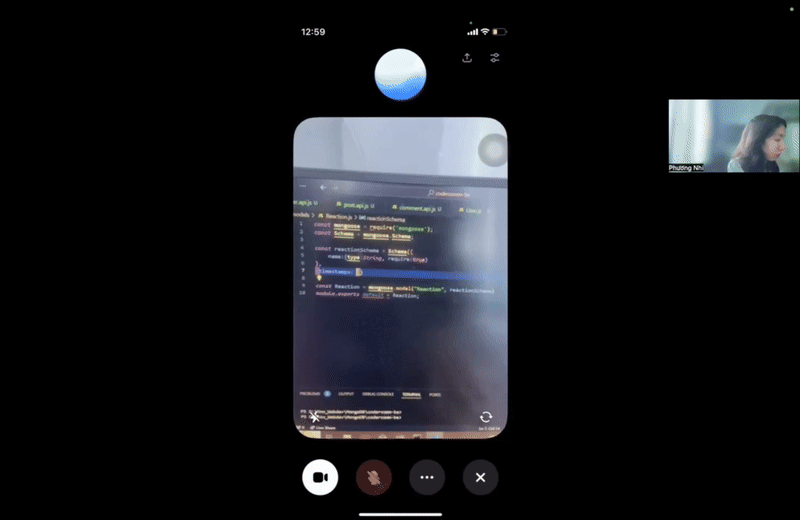
For: Creators, educators, customer support, and anyone needing real-time visual feedback.
How to Access & Use:
- Available only on the ChatGPT mobile app (iOS and Android).
- In the app, switch to Advanced Voice Mode, then tap the camera icon to share your surroundings via video or screen share to display your phone screen.
What It Can Do:
- Live Visual Assistance: Point your camera at anything—like a recipe, artwork, or a technical error—and ChatGPT will describe it or answer questions.
- App Tutorials: Show an app interface, and ChatGPT can guide you step-by-step on how to use it.
- Document Review: Share your phone screen displaying an article or email, and ChatGPT can summarize, translate, or clarify sections.
This feature is game-changing for live problem-solving, remote collaboration, and learning from physical or digital content.
2. Operator (Agentic Browser Assistant)
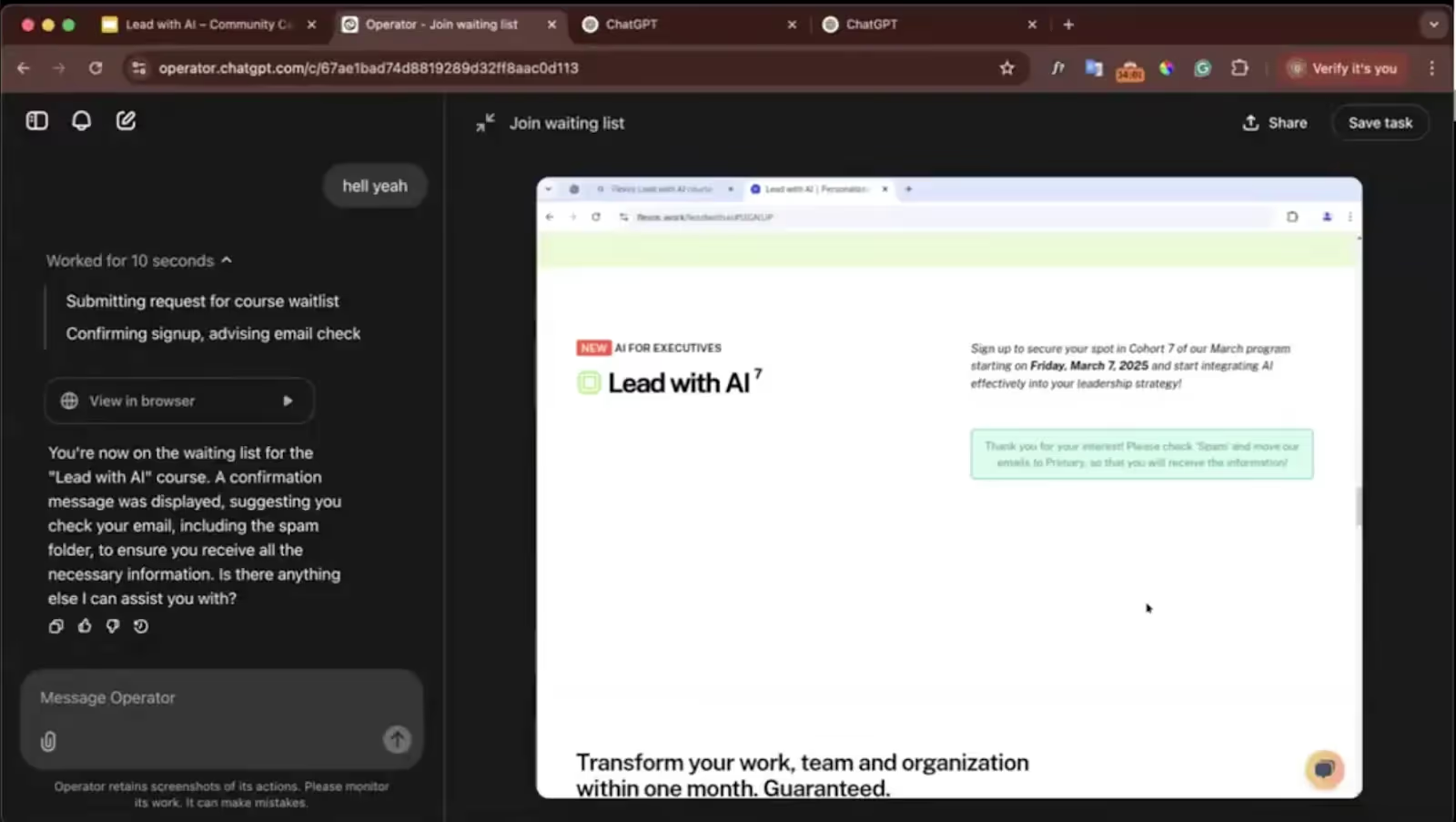
For: Busy professionals, researchers, executive assistants, and e-commerce users.
How to Access & Use:
- Currently available through ChatGPT Pro ($200/month) as part of OpenAI’s agentic features.
- In ChatGPT, type a task like, “Reserve a table for 8 at a seafood restaurant via OpenTable” or “Find and purchase the latest edition of The Economist.” Operator opens a virtual browser and acts on your behalf.
What It Can Do:
- Web Navigation and Task Execution: Automatically browses websites, clicks buttons, and fills out forms—similar to a virtual assistant.
- Booking and Registering: Completes online bookings and event registrations with your confirmation.
- Real-Time Search with Actions: Not only retrieves information but also acts on it (e.g., submitting forms or joining waitlists).
Operator brings us closer to fully autonomous digital agents capable of completing tasks without human intervention while allowing users to step in if needed.
3. Projects (Your ChatGPT Workspace)
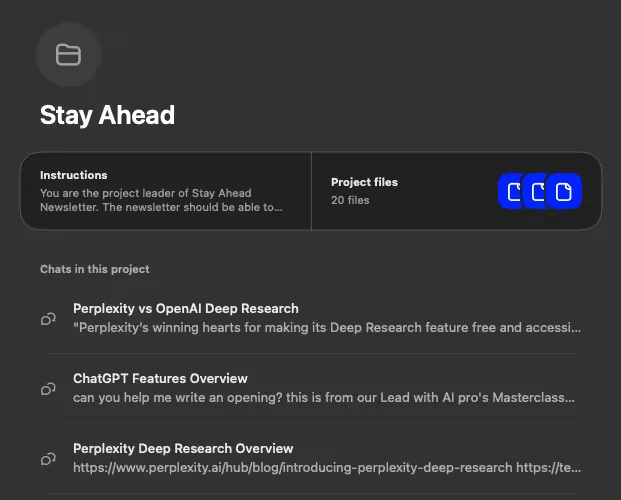
For: Content creators, marketers, project managers, and teams working on ongoing projects.
How to Access & Use:
- Available for ChatGPT Plus, Pro, and Teams users.
- Go to the “Projects” section in ChatGPT and click “Create New Project.”
- Upload relevant documents under Project Files and add Custom Instructions for tone, structure, or vocabulary preferences.
Here’s the prompt for this newsletter
“You are the project leader of Stay Ahead Newsletter. The newsletter should be able to pinpoint the latest tech and AI updates that truly matter to young professionals to accelerate their careers. It has to be able to draw meaningful connections between the news and how it matters to the target audience. It should avoid making up news, or using too many technical terms.
The tone should be personal and conversational.Please refer to the files to understand the structure, format, and the tone and voice of the newsletter. Memorize the term I will use to refer to each section: Highlighted news, Prompts and Tutorials, Must-read news.
The Highlighted news usually start with a short opening paragraph relating to the topic, then the key updates/features of the news will be presented in bullet points, and end with 1-2 sentence summary or a thought-provoking question.
In 5 steps is concise and use easy-to-understand language to take readers through each step to achieve a goal with AI.
Must-read news will have each news accompanied by 1 sentence to describe/summarize that news so readers can click to read the full article if they are interested. This sentence shouldn't be repetitive with the title. “What It Can Do:
- Workspace for Recurring Tasks: Store previous newsletters, meeting notes, or brand guidelines so ChatGPT remains consistent with your style and tone.
- File Memory: Automatically uses uploaded documents as reference points for responses, eliminating the need to re-upload files every session.
- Tailored Outputs: Use project-specific instructions like “Write all social posts in a casual, friendly tone” or “Focus on summarizing only the financial impact from these reports.”
Projects effectively transform ChatGPT from a chatbot into a reliable team member, trained on your specific workflows.
4. Deep Research (Autonomous Research Agent)
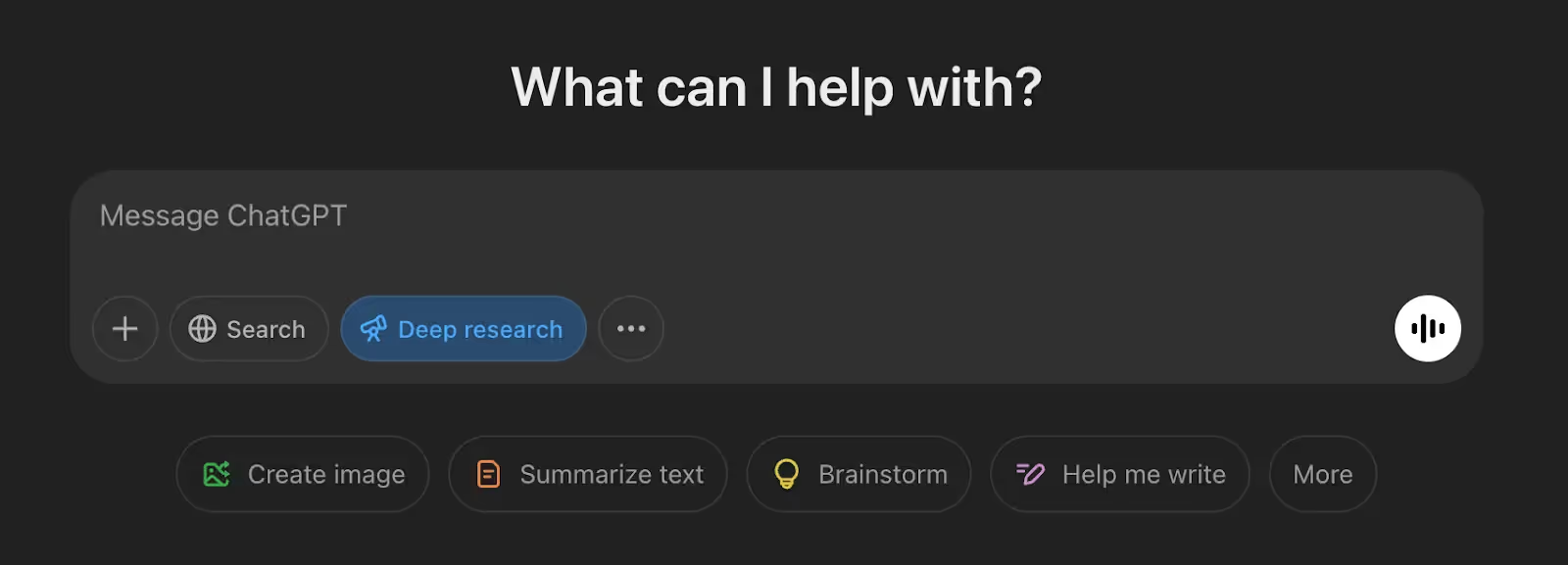
For: Analysts, consultants, journalists, and academic researchers.
How to Access & Use:
- Available only for ChatGPT Pro users ($200/month).
- To use, type queries like:
- “Research the impact of AI on marketing trends in 2024 and provide a summary with citations.”
- “Compare top 5 competitors of Tesla with their latest innovations.”
What It Can Do:
- Autonomous Multi-Source Research: Searches and reads multiple articles, blogs, and research papers simultaneously.
- Real-Time Decision Trees: Adjusts its search direction based on initial findings (e.g., if it finds a recurring trend in articles, it will dive deeper into that trend).
- Research Reports: Provides comprehensive, well-organized reports, complete with citations from its search results.
This feature effectively turns ChatGPT into a personal research analyst, capable of producing in-depth insights in minutes, not days.
5. ChatGPT Tools + App Integration
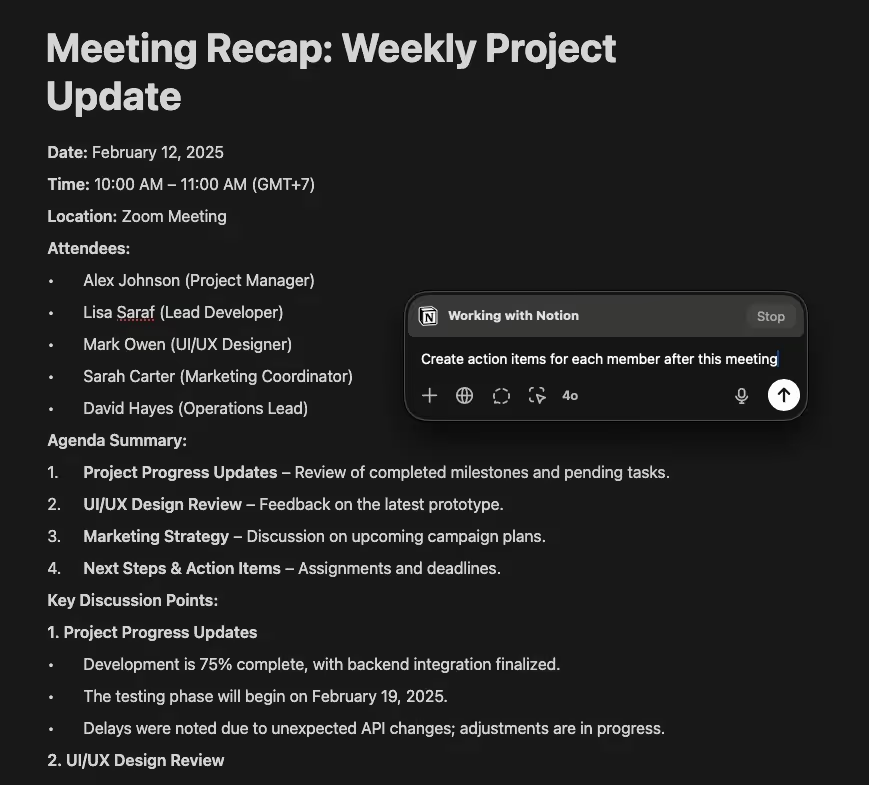
For: Developers, writers, designers, and anyone using desktop productivity tools.
How to Access & Use:
- Available under ChatGPT Plus accounts.
- Currently available for Mac users via the ChatGPT Desktop App (Beta).
- Once installed, press Option + Shift + 1 while using any app (e.g., Notion, VSCode, Terminal) to open ChatGPT as an overlay.
- Pro tips: In a conversation, type “@” to see a dropdown of custom GPTs and “/” for tools that you can activate for your current query.
What It Can Do:
- Context-Aware Suggestions: Provides help based on what’s visible on your screen (e.g., summarizing Notion meeting notes without copying and pasting).
- In-App Coding Assistance: In VSCode or Terminal, ChatGPT can debug or explain code without switching apps.
- Document Review and Summarization: Quickly reviews and summarizes text from Notion or Apple Notes.
This feature marks a milestone where we no longer use ChatGPT only in the ChatGPT app, but natively use it in our daily apps, tasks, and tools.
6. ChatGPT Canvas & Memory

For: Writers, developers, educators, content creators, and anyone looking for a workspace that adapts to their style and needs over time.
How to Access & Use:
- ChatGPT Canvas: Available for ChatGPT Plus, Team, and Enterprise users. Free users may gain access after the beta period. Open Canvas by typing “/canvas” or selecting it from the tools menu.
- ChatGPT Memory: Currently in beta, rolling out gradually. To check if you have it, visit Settings > Personalization > Memory in the ChatGPT app.
What They Can Do Together:
- Quick Editing: In Canvas, you can quickly choose to make the text longer, shorter, simpler, more complex, or has more emojis.
- Real-Time Suggestions: As you write or code in Canvas, ChatGPT adapts its responses based on your style, providing real-time edits or coding recommendations.
- Consistent Tone & Structure: With Memory enabled, you can specify if you want your ChatGPT to be a GenZ, to be witty, or a serious professor.
- Cross-Project Context: Memory recalls previously discussed solutions, project goals, or API references, allowing you to pick up from where you left off—even weeks later.
Transparent Memory Management: You can review and delete specific memories at any time under the Memory settings.
ChatGPT is no longer just a chatbot—it’s your personal assistant that grows with you. The better you learn how to use ChatGPT, the more helpful it can be as your strategic thinking partner.
Have fun exploring all the new features of ChatGPT! Let me know if anything is unclear or if you’d like me to dive deeper into a specific feature.
Subscribe to The Only AI Newsletter Business Leaders Will Ever Need
We track all AI updates daily, test the tools, and deliver only the gold—twice a week.trends shaping the future of work.
Unsubscribe anytime. No spam guaranteed.

