Unlock the Full “In 5 Steps” Series
This step-by-step guide is exclusively available for Lead with AI PRO membership.
🚀 With Lead with AI PRO, you’ll get:
✅ Access to expert-crafted step-by-step guides
✅ AI-powered workflows to boost productivity
✅ Exclusive tools and resources for smarter work
Upgrade to Lead with AI PRO and access all premium content instantly.
In 5 Steps: Set Up a No-Code Chatbot with Chatbase
Creating a chatbot doesn’t have to be complicated. With Chatbase, you can build an AI assistant in just a few minutes—without writing a single line of code! Whether you want a chatbot for customer support, internal knowledge management, or AI-powered research, follow these five simple steps to get started.
Stay Ahead in the Future of Work
Get AI-powered tips and tools in your inbox to work smarter, not harder.
Get the insider scoop to increase productivity, streamline workflows, and stay ahead of trends shaping the future of work.
Unsubscribe anytime. No spam guaranteed.
Step 1: Upload Your Data (Website, Files, or Text)
To make your chatbot knowledgeable, you need to provide it with relevant content. Here’s how:
- Upload Documents – Add PDFs, TXT, or CSV files containing the information your chatbot should understand.
- Enter Text Directly – Manually input important details your chatbot should use when answering questions.
- Crawl a Website – Enter a URL, and Chatbase will extract the website’s content to train the chatbot.
💡 Tip: Upload FAQs, knowledge base articles, or any structured data that helps your chatbot generate accurate responses.
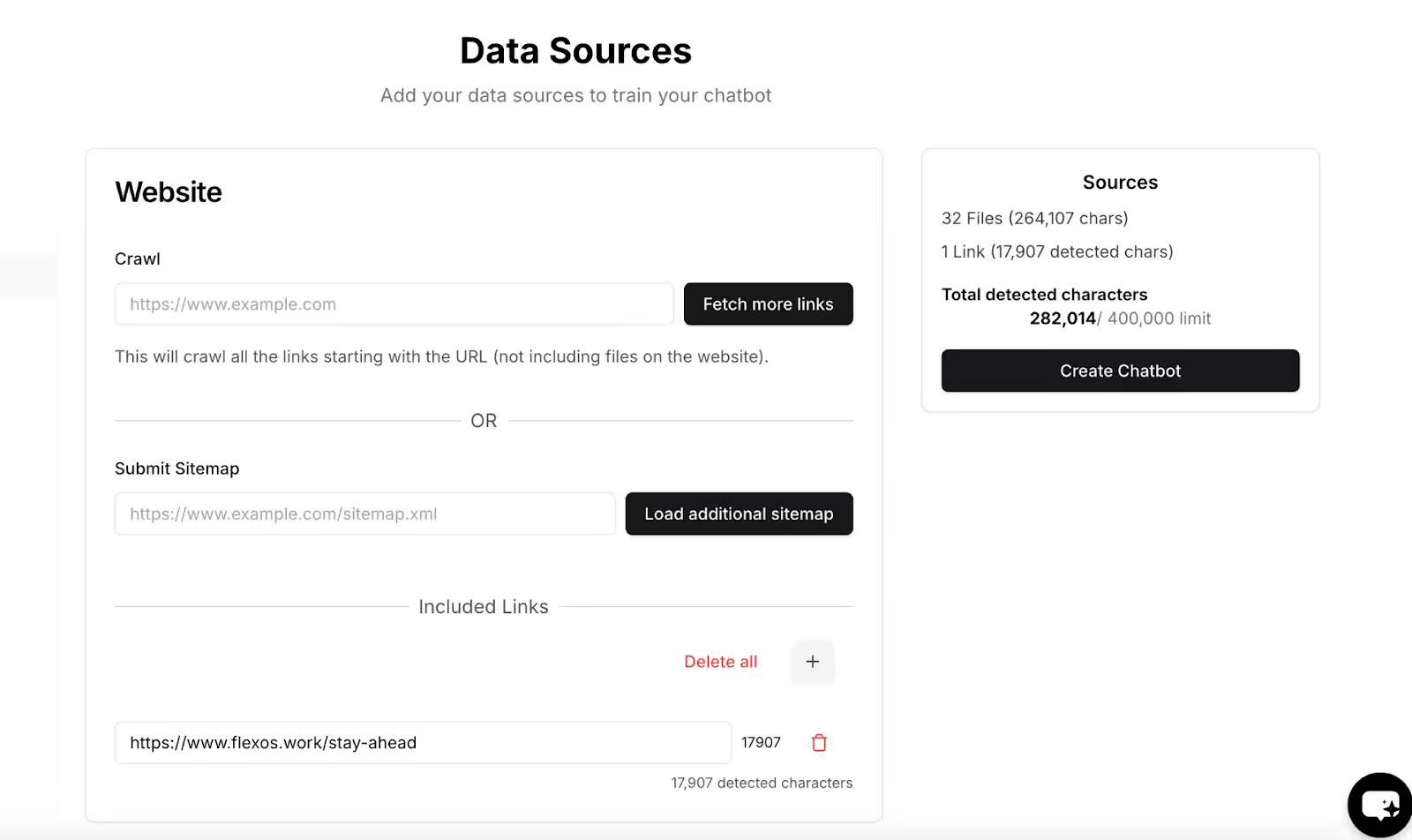
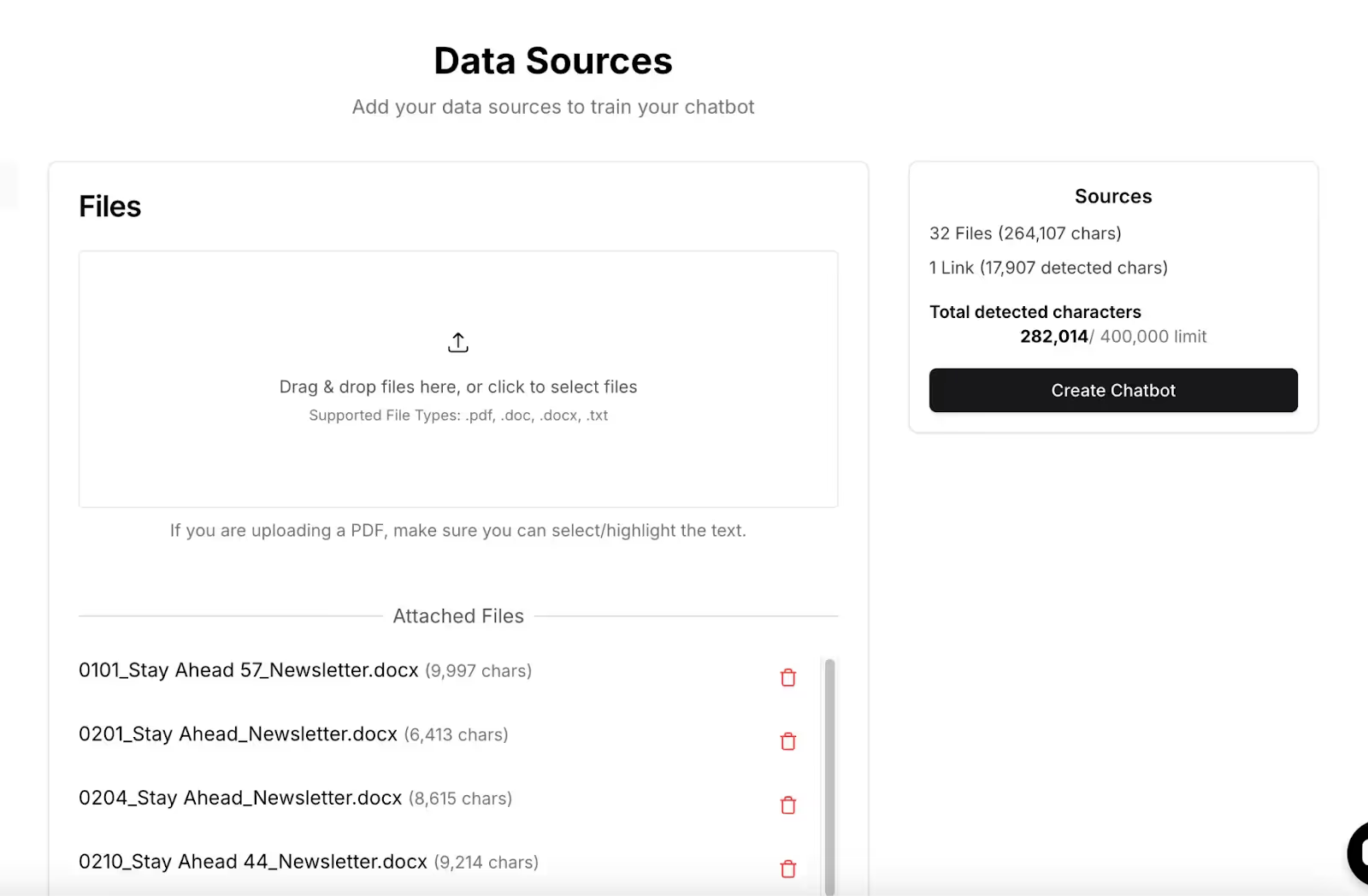
Step 2: Customize the AI Model & Behavior
Now it’s time to fine-tune your chatbot’s personality and knowledge scope.
- Set the Model – Choose from available AI models (e.g., GPT-4) based on accuracy, cost, and response speed preferences.
- Define a Custom Instruction – Tell the AI how it should behave.
Example:
“Purpose:The Stay Ahead chatbot is designed to provide users with the latest insights on AI, productivity tools, and emerging technologies. It curates and delivers key takeaways from the Stay Ahead newsletter, helping professionals stay informed and leverage AI effectively in their work.Key Features:
1. Highlighted News – Summarizes major AI developments, product updates, and industry trends.
2. In 5 Steps Tutorials – Guides users through step-by-step AI workflows for automating tasks and improving efficiency.
3. Must-Read News – Provides quick summaries and links to essential AI and tech news.
4. Productivity Tools – Recommends AI-powered apps and software to enhance work performance.
5. Prompts & Use Cases – Offers AI prompt suggestions for various workflows like research, writing, coding, and brainstorming.
User Experience:
• Users can ask about recent AI updates, specific AI tools, or productivity tips.
• The chatbot provides structured responses with relevant insights, examples, and links for further reading.
• It maintains a conversational and engaging tone, similar to the Stay Ahead newsletter.
Example Queries:
1. “What’s the latest AI news this week?” → Summarizes the key highlights from the latest Stay Ahead edition.
2. “Can you recommend AI tools for content creation?” → Suggests AI-powered writing, design, and video editing tools.
3. “How can I automate my email replies with AI?” → Provides a step-by-step guide on setting up automated email responses with ChatGPT and Zapier.
4. “What’s new with OpenAI?” → Shares recent updates on OpenAI’s models, partnerships, and features.
5. “Give me a prompt to improve my job applications.” → Suggests tailored AI prompts for resume writing, interview preparation, or career coaching.
Language & Tone:
• Keep it concise and informative, avoiding overly technical jargon.
• Use a friendly and approachable tone to align with Stay Ahead’s conversational style.
• Provide actionable insights—help users not just learn but also apply AI in their workflow.”- Adjust Response Behavior – Configure how much the chatbot relies on uploaded files vs. general AI knowledge.
💡 Tip: If you’re setting up a business chatbot, include brand-specific language and guidelines to ensure consistency.
Step 3: Test & Refine Responses
Before going live, ensure your chatbot answers correctly:
✅ Ask Test Questions – Try different user queries to check accuracy.
✅ Adjust Model Settings – If responses are too vague or incorrect, tweak the chatbot’s knowledge reliance.
✅ Enable Logging – Track real user interactions and fine-tune based on feedback.
💡 Tip: Ask different team members to test the chatbot with real-world queries to identify weak spots.
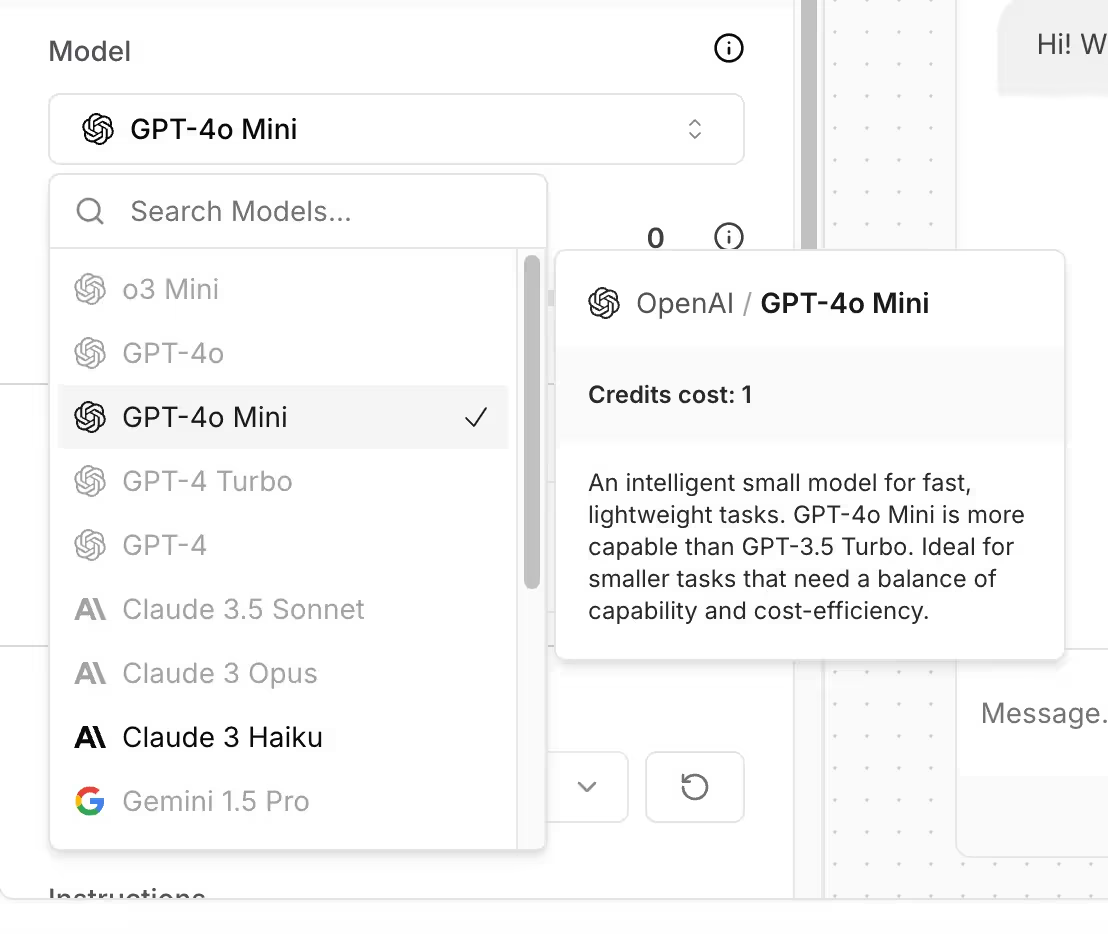
Step 3: Test & Refine Responses
Before going live, ensure your chatbot answers correctly:
- Ask Test Questions – Try different user queries to check accuracy.
- Adjust Model Settings – If responses are too vague or incorrect, tweak the chatbot’s knowledge reliance.
- Enable Logging – Track real user interactions and fine-tune based on feedback.
💡 Tip: Ask different team members to test the chatbot with real-world queries to identify weak spots.
Step 4: Embed & Deploy (Website, Slack, or API)
Now that your chatbot is ready, make it accessible:
- Embed on a Website – Copy-paste the provided widget code into your site.
- Integrate with Slack – Connect your chatbot for internal team support.
- Use API for Custom Integration – Connect Chatbase to other tools and automate workflows.
💡 Tip: If embedding on a website, position the chatbot widget where users can easily find it—like the bottom-right corner for customer support.

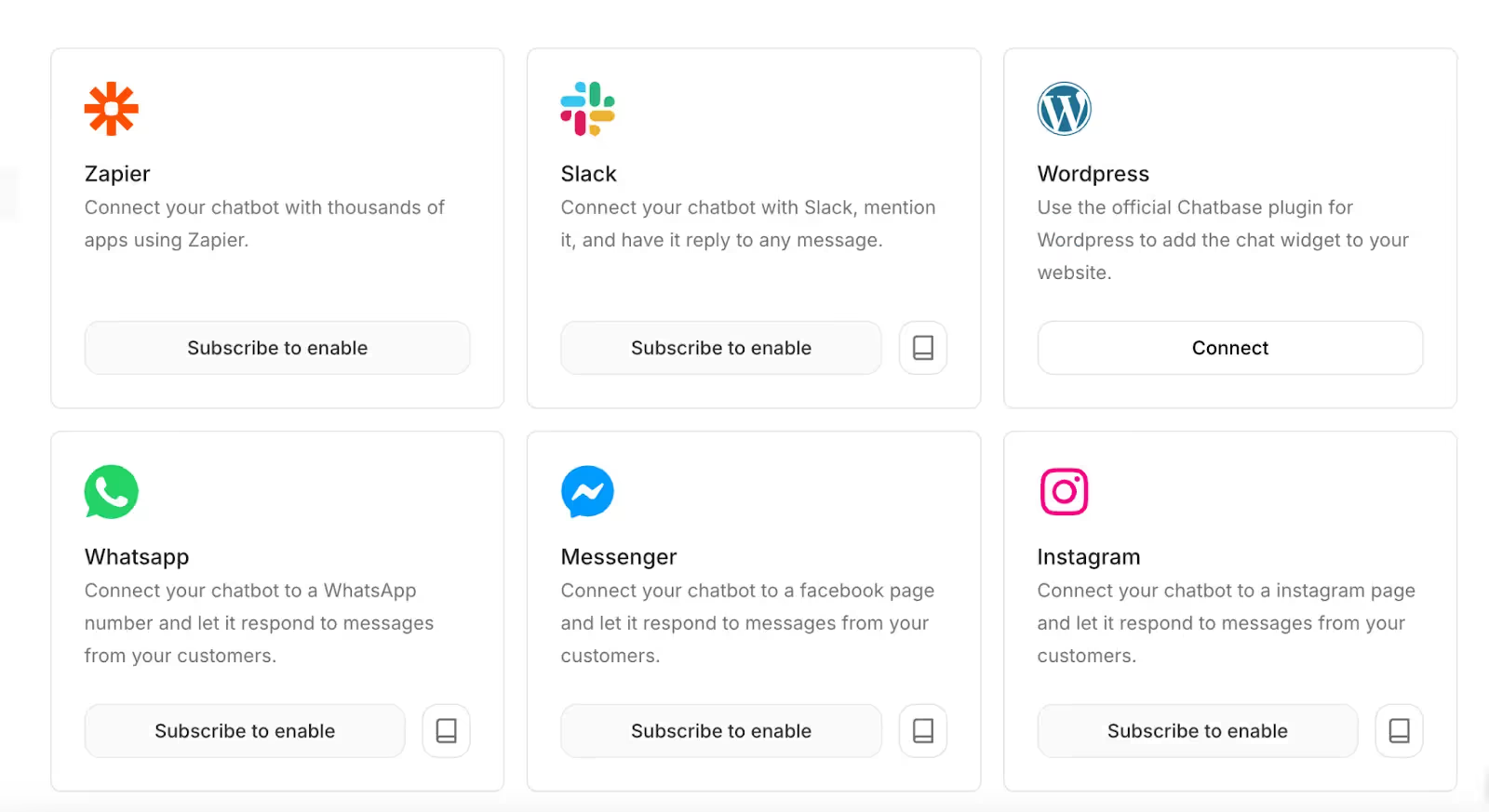
Step 5: Monitor & Improve Over Time
Once live, keep optimizing your chatbot for better engagement:
- Analyze User Queries – See common questions and improve training data.
- Refine Answers – Update instructions and documents based on real conversations.
- Expand Functionality – Add more integrations, multi-language support, or industry-specific FAQs.
Your Chatbase-powered chatbot is now live and ready to assist users! Keep refining it based on interactions to ensure its best performance.
Let me know which task you would like to automate next!
Stay Ahead in the Future of Work
Get AI-powered tips and tools in your inbox to work smarter, not harder.
Get the insider scoop to increase productivity, streamline workflows, and stay ahead of trends shaping the future of work.
Unsubscribe anytime. No spam guaranteed.
In 5 Steps: Set Up a No-Code Chatbot with Chatbase
Creating a chatbot doesn’t have to be complicated. With Chatbase, you can build an AI assistant in just a few minutes—without writing a single line of code! Whether you want a chatbot for customer support, internal knowledge management, or AI-powered research, follow these five simple steps to get started.
Stay Ahead in the Future of Work
Get AI-powered tips and tools in your inbox to work smarter, not harder.
Get the insider scoop to increase productivity, streamline workflows, and stay ahead of trends shaping the future of work.
Unsubscribe anytime. No spam guaranteed.
Step 1: Upload Your Data (Website, Files, or Text)
To make your chatbot knowledgeable, you need to provide it with relevant content. Here’s how:
- Upload Documents – Add PDFs, TXT, or CSV files containing the information your chatbot should understand.
- Enter Text Directly – Manually input important details your chatbot should use when answering questions.
- Crawl a Website – Enter a URL, and Chatbase will extract the website’s content to train the chatbot.
💡 Tip: Upload FAQs, knowledge base articles, or any structured data that helps your chatbot generate accurate responses.
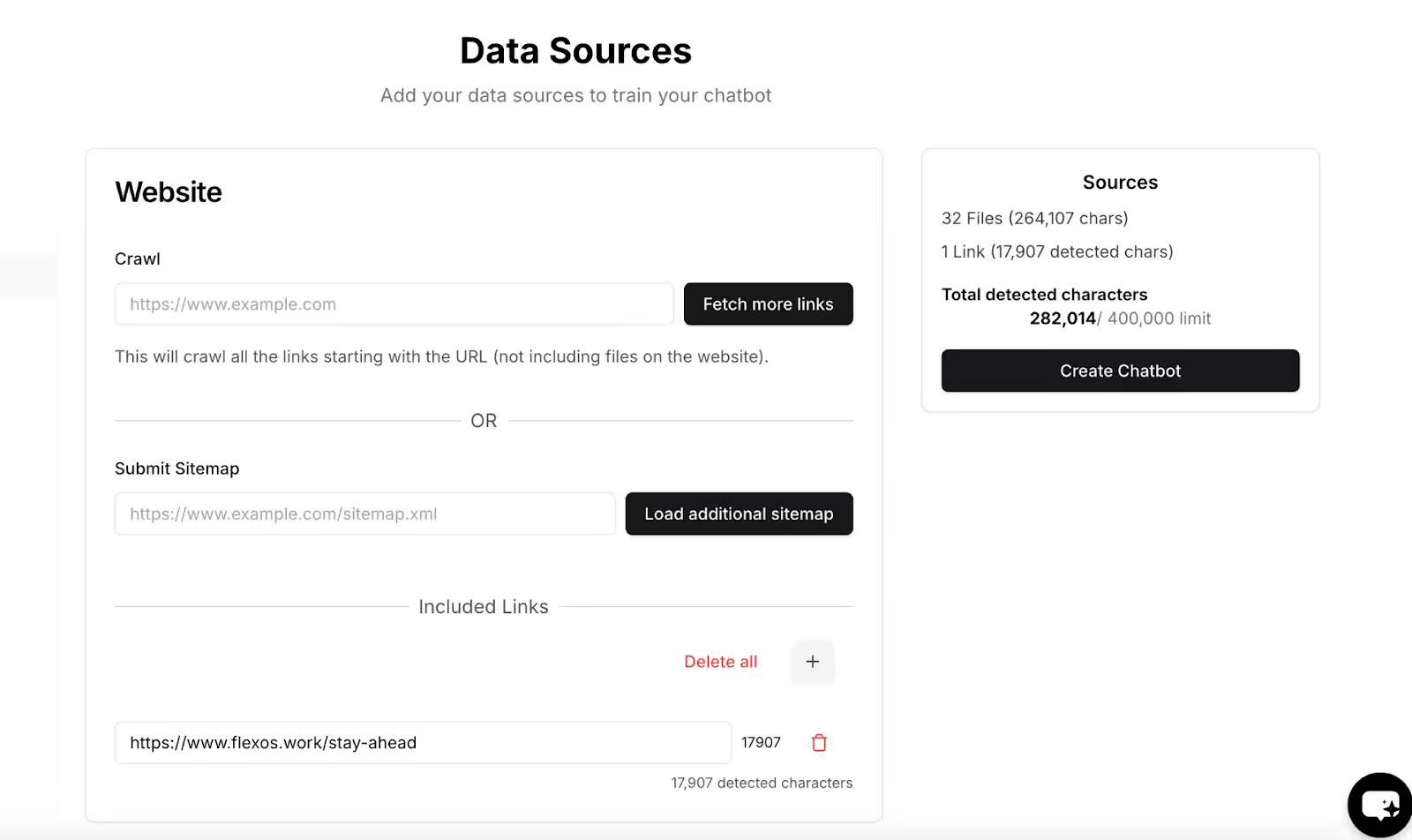
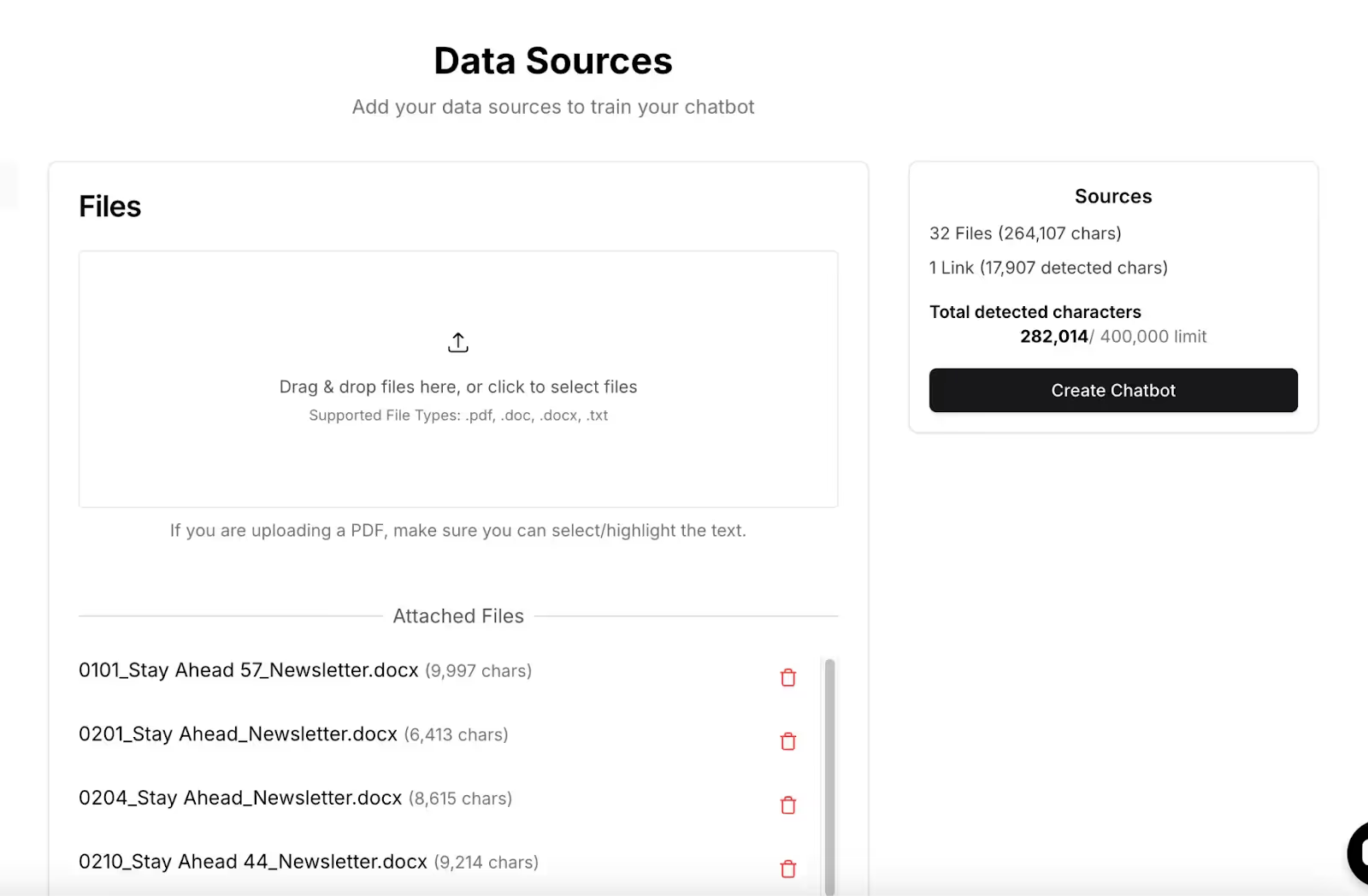
Step 2: Customize the AI Model & Behavior
Now it’s time to fine-tune your chatbot’s personality and knowledge scope.
- Set the Model – Choose from available AI models (e.g., GPT-4) based on accuracy, cost, and response speed preferences.
- Define a Custom Instruction – Tell the AI how it should behave.
Example:
“Purpose:The Stay Ahead chatbot is designed to provide users with the latest insights on AI, productivity tools, and emerging technologies. It curates and delivers key takeaways from the Stay Ahead newsletter, helping professionals stay informed and leverage AI effectively in their work.Key Features:
1. Highlighted News – Summarizes major AI developments, product updates, and industry trends.
2. In 5 Steps Tutorials – Guides users through step-by-step AI workflows for automating tasks and improving efficiency.
3. Must-Read News – Provides quick summaries and links to essential AI and tech news.
4. Productivity Tools – Recommends AI-powered apps and software to enhance work performance.
5. Prompts & Use Cases – Offers AI prompt suggestions for various workflows like research, writing, coding, and brainstorming.
User Experience:
• Users can ask about recent AI updates, specific AI tools, or productivity tips.
• The chatbot provides structured responses with relevant insights, examples, and links for further reading.
• It maintains a conversational and engaging tone, similar to the Stay Ahead newsletter.
Example Queries:
1. “What’s the latest AI news this week?” → Summarizes the key highlights from the latest Stay Ahead edition.
2. “Can you recommend AI tools for content creation?” → Suggests AI-powered writing, design, and video editing tools.
3. “How can I automate my email replies with AI?” → Provides a step-by-step guide on setting up automated email responses with ChatGPT and Zapier.
4. “What’s new with OpenAI?” → Shares recent updates on OpenAI’s models, partnerships, and features.
5. “Give me a prompt to improve my job applications.” → Suggests tailored AI prompts for resume writing, interview preparation, or career coaching.
Language & Tone:
• Keep it concise and informative, avoiding overly technical jargon.
• Use a friendly and approachable tone to align with Stay Ahead’s conversational style.
• Provide actionable insights—help users not just learn but also apply AI in their workflow.”- Adjust Response Behavior – Configure how much the chatbot relies on uploaded files vs. general AI knowledge.
💡 Tip: If you’re setting up a business chatbot, include brand-specific language and guidelines to ensure consistency.
Step 3: Test & Refine Responses
Before going live, ensure your chatbot answers correctly:
✅ Ask Test Questions – Try different user queries to check accuracy.
✅ Adjust Model Settings – If responses are too vague or incorrect, tweak the chatbot’s knowledge reliance.
✅ Enable Logging – Track real user interactions and fine-tune based on feedback.
💡 Tip: Ask different team members to test the chatbot with real-world queries to identify weak spots.
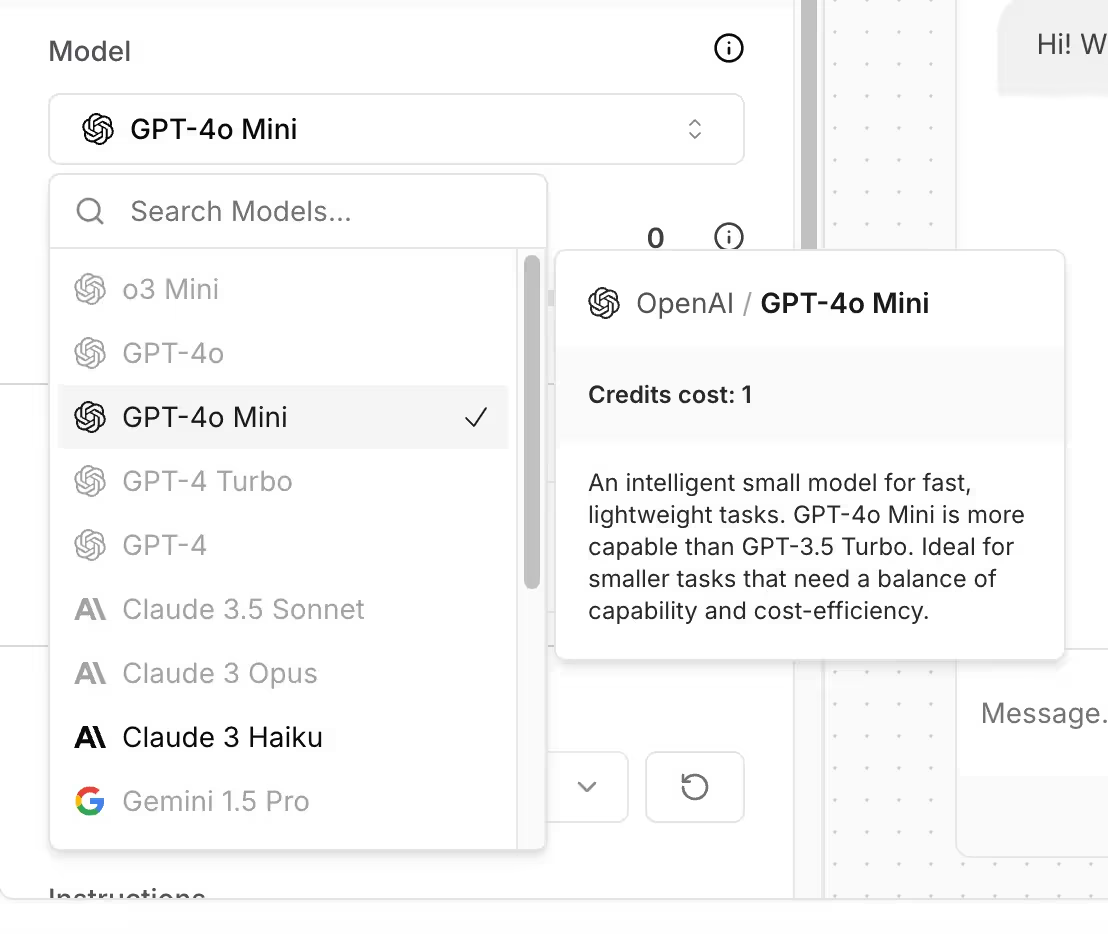
Step 3: Test & Refine Responses
Before going live, ensure your chatbot answers correctly:
- Ask Test Questions – Try different user queries to check accuracy.
- Adjust Model Settings – If responses are too vague or incorrect, tweak the chatbot’s knowledge reliance.
- Enable Logging – Track real user interactions and fine-tune based on feedback.
💡 Tip: Ask different team members to test the chatbot with real-world queries to identify weak spots.
Step 4: Embed & Deploy (Website, Slack, or API)
Now that your chatbot is ready, make it accessible:
- Embed on a Website – Copy-paste the provided widget code into your site.
- Integrate with Slack – Connect your chatbot for internal team support.
- Use API for Custom Integration – Connect Chatbase to other tools and automate workflows.
💡 Tip: If embedding on a website, position the chatbot widget where users can easily find it—like the bottom-right corner for customer support.

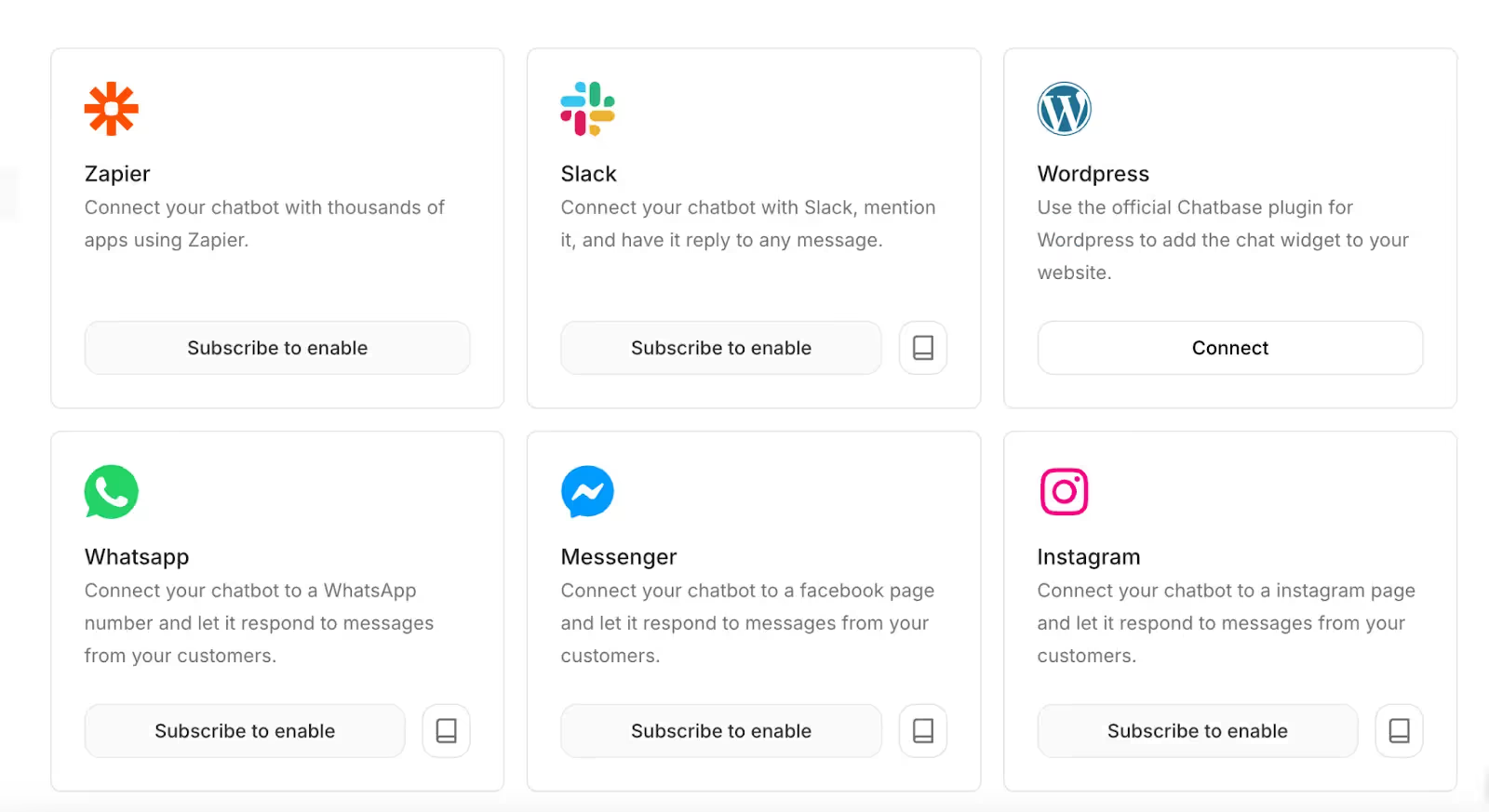
Step 5: Monitor & Improve Over Time
Once live, keep optimizing your chatbot for better engagement:
- Analyze User Queries – See common questions and improve training data.
- Refine Answers – Update instructions and documents based on real conversations.
- Expand Functionality – Add more integrations, multi-language support, or industry-specific FAQs.
Your Chatbase-powered chatbot is now live and ready to assist users! Keep refining it based on interactions to ensure its best performance.
Let me know which task you would like to automate next!
Stay Ahead in the Future of Work
Get AI-powered tips and tools in your inbox to work smarter, not harder.
Get the insider scoop to increase productivity, streamline workflows, and stay ahead of trends shaping the future of work.
Unsubscribe anytime. No spam guaranteed.

