Unlock the Full “In 5 Steps” Series
This step-by-step guide is exclusively available for Lead with AI PRO membership.
🚀 With Lead with AI PRO, you’ll get:
✅ Access to expert-crafted step-by-step guides
✅ AI-powered workflows to boost productivity
✅ Exclusive tools and resources for smarter work
Upgrade to Lead with AI PRO and access all premium content instantly.
In 5 Steps: Automate YouTube Video Summaries in Google Sheets
Keeping up with YouTube videos, especially in dynamic fields like AI, can be overwhelming. This workflow allows you to automatically generate structured summaries for videos added to a playlist. It’s perfect for researchers, content creators, or anyone looking to save time while staying informed. With summaries stored in Google Sheets, you can easily share insights or revisit key takeaways.
In this guide, we’ll walk you through how to set up this automation with Zapier, ChatGPT, and Google Sheets. Let’s dive in!
Stay Ahead in the Future of Work
Get AI-powered tips and tools in your inbox to work smarter, not harder.
Get the insider scoop to increase productivity, streamline workflows, and stay ahead of trends shaping the future of work.
Unsubscribe anytime. No spam guaranteed.
Preparation: Get Your OpenAI API Key
To integrate ChatGPT with Zapier, you’ll need an OpenAI API key. Here’s how to get it:
- Sign In to OpenAI: Visit platform.openai.com and log in (or create an account if you don’t have one).
- Access API Keys: Navigate to the API Keys section under the “User Settings” menu.
- Generate a New API Key: Click Create New Secret Key and copy the key.
- Add the Key to Zapier: In Zapier, connect OpenAI by pasting the API key when prompted.
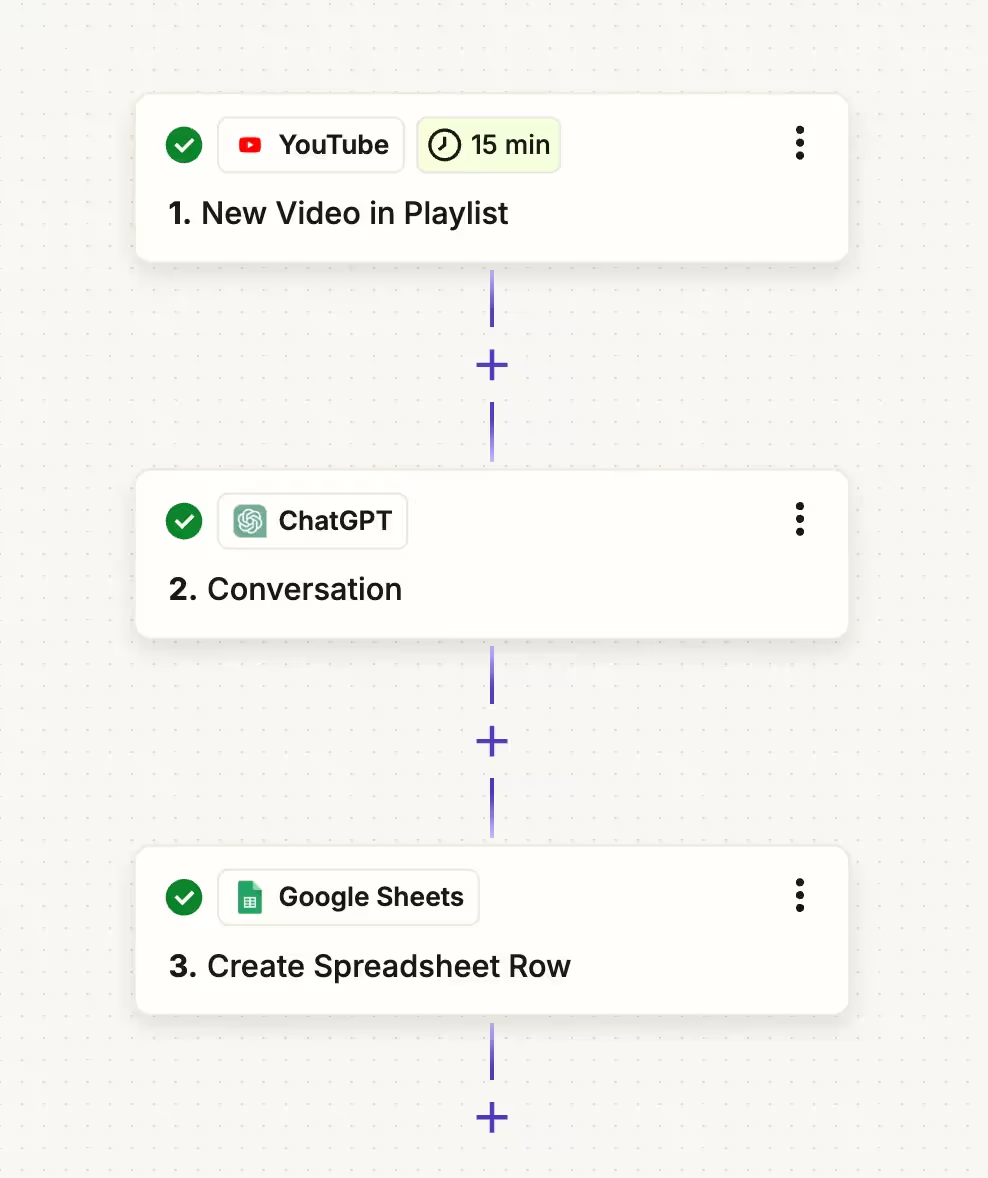
Step 1: Create a YouTube Playlist & Add Videos
1. Go to YouTube and create a new playlist (e.g., “AI News”).
2. Add a few videos to the playlist to test the automation.
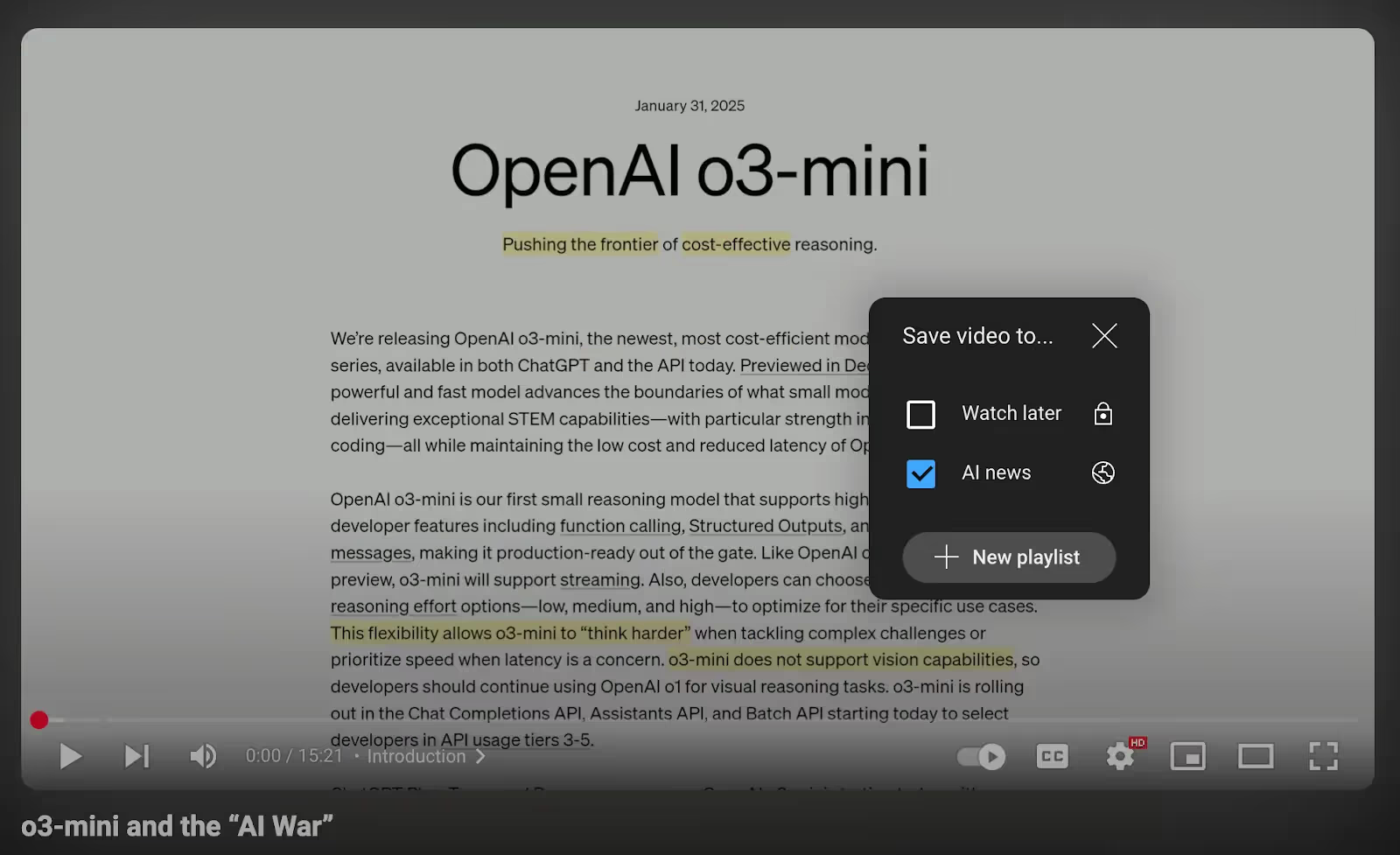
Step 2: Connect Your YouTube Playlist to Zapier
1. Log in to Zapier and create a new Zap.
2. Set YouTube as the trigger app.
3. Choose “New Video in Playlist” as the trigger event.
4. Connect your YouTube account and select your AI News playlist.
5. Test the trigger to ensure it detects the most recent video.
Pro Tips: The Playlist Id is the string comes after the “list=”

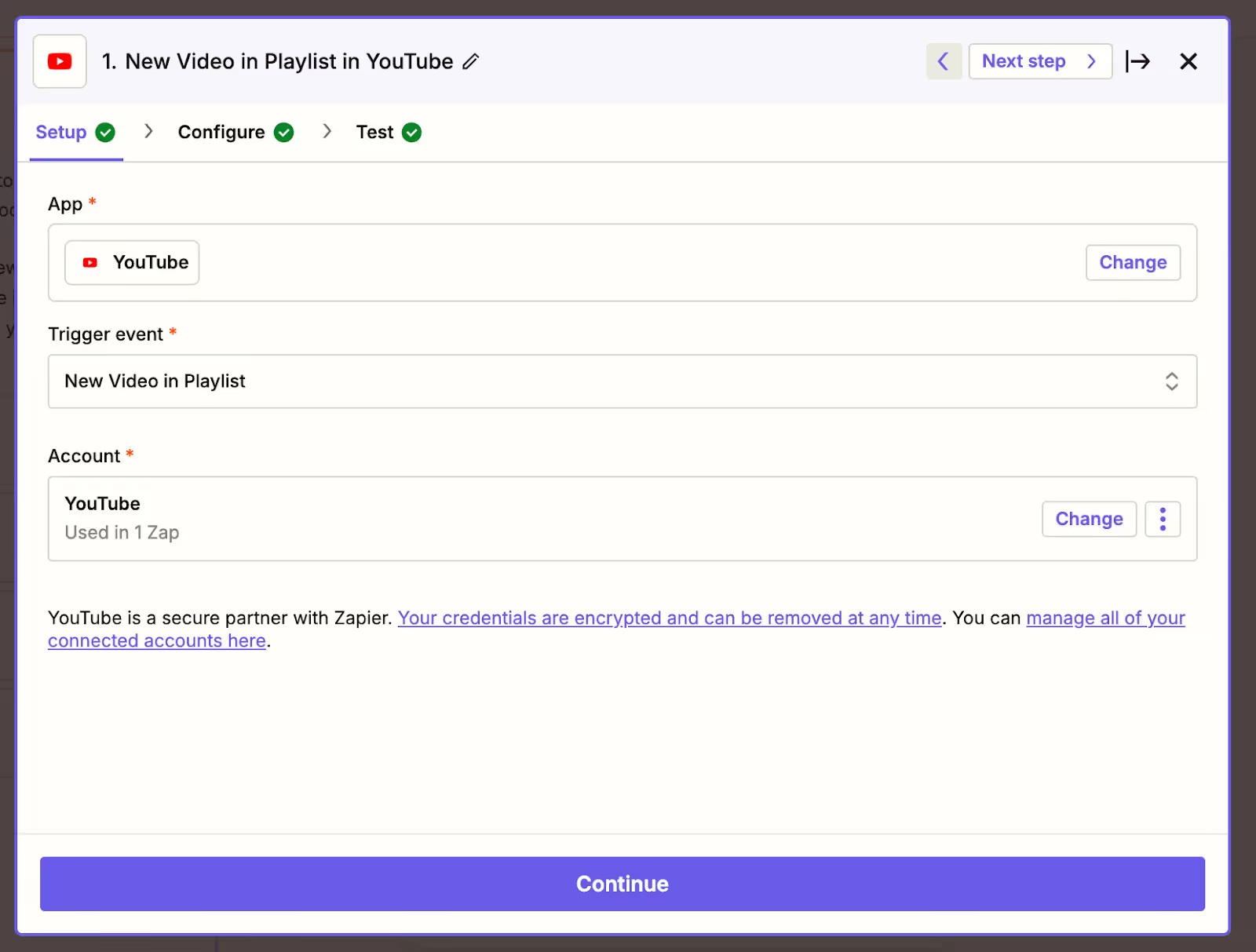
Step 3: Create a ChatGPT Prompt in Zapier
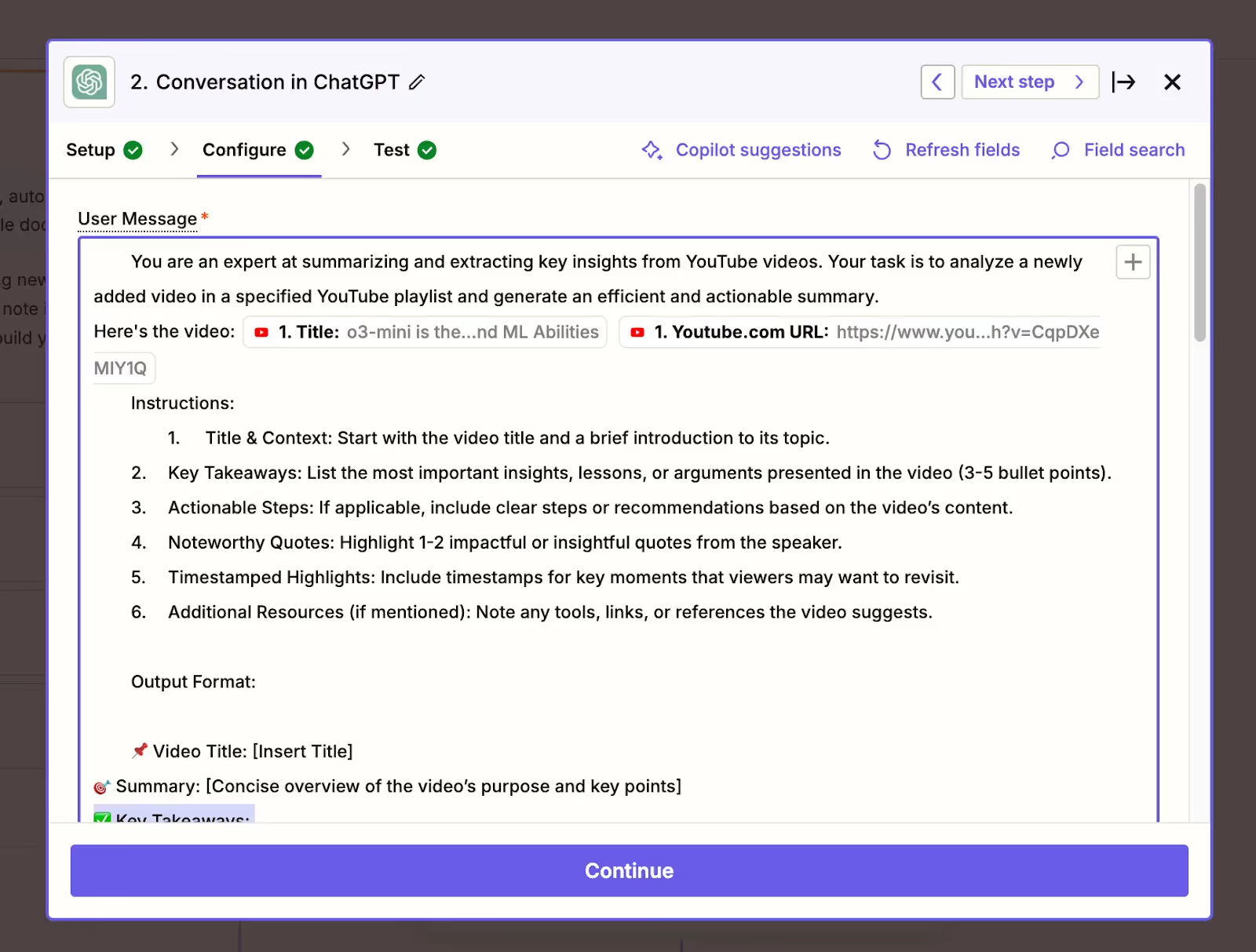
- Add ChatGPT as the action step in Zapier.
- Set up the prompt to extract actionable insights from the video:
- Use dynamic variables for the video title and URL.
- Example Prompt:
You are an expert at summarizing and extracting key insights from YouTube videos. Your task is to analyze a newly added video in a specified YouTube playlist and generate an efficient and actionable summary.
Here's the video: #VideoTitle #VideoURL
Instructions:
Title & Context: Start with the video title and a brief introduction to its topic.
Key Takeaways: List the most important insights, lessons, or arguments presented in the video (3-5 bullet points).
Actionable Steps: If applicable, include clear steps or recommendations based on the video’s content.
Noteworthy Quotes: Highlight 1-2 impactful or insightful quotes from the speaker.
Timestamped Highlights: Include timestamps for key moments that viewers may want to revisit.
Additional Resources (if mentioned): Note any tools, links, or references the video suggests.
Output Format:
📌 Video Title: [Insert Title]
🎯 Summary: [Concise overview of the video’s purpose and key points]
✅ Key Takeaways:
[Point 1]
[Point 2]
[Point 3]
🚀 Actionable Steps:
[Step 1]
[Step 2]
💡 Noteworthy Quotes:“[Insert quote]”
⏳ Timestamped Highlights:[00:45] Key insight[05:20] Important argument
📚 Additional Resources: [Links or references]
Ensure the summary is concise, engaging, and useful while maintaining clarity and accuracy.
Step 4: Save the Summary in Google Sheets

- Add Google Sheets as the next action step in Zapier.
- Choose “Create Spreadsheet Row” as the event.
- Set up the sheet to store:
- Date: {Timestamp}
- YouTube Video Title: {Video Title}
- Summary: {ChatGPT Response}
Step 5: Test by Adding a New Video to the Playlist
- Add a new video to the AI News playlist on YouTube.
- Zapier will detect the video, generate the summary via ChatGPT, and add it to your Google Sheet.
- Check the Google Sheet to confirm the summary was logged correctly.
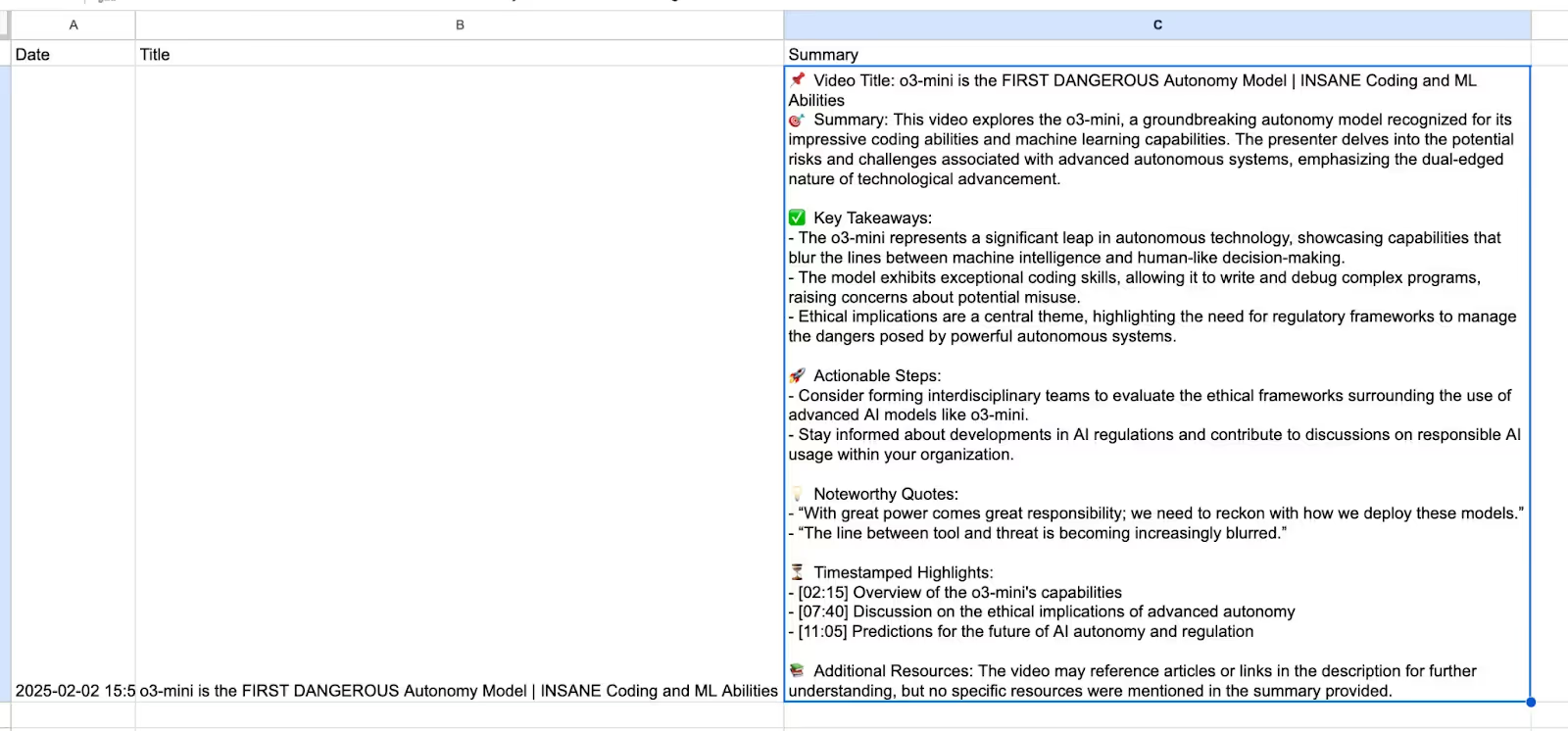
With this setup, you’ll have a streamlined system to automatically summarize videos, saving time and keeping key insights organized. Want additional customization or need help troubleshooting? Let me know!
Stay Ahead in the Future of Work
Get AI-powered tips and tools in your inbox to work smarter, not harder.
Get the insider scoop to increase productivity, streamline workflows, and stay ahead of trends shaping the future of work.
Unsubscribe anytime. No spam guaranteed.
In 5 Steps: Automate YouTube Video Summaries in Google Sheets
Keeping up with YouTube videos, especially in dynamic fields like AI, can be overwhelming. This workflow allows you to automatically generate structured summaries for videos added to a playlist. It’s perfect for researchers, content creators, or anyone looking to save time while staying informed. With summaries stored in Google Sheets, you can easily share insights or revisit key takeaways.
In this guide, we’ll walk you through how to set up this automation with Zapier, ChatGPT, and Google Sheets. Let’s dive in!
Stay Ahead in the Future of Work
Get AI-powered tips and tools in your inbox to work smarter, not harder.
Get the insider scoop to increase productivity, streamline workflows, and stay ahead of trends shaping the future of work.
Unsubscribe anytime. No spam guaranteed.
Preparation: Get Your OpenAI API Key
To integrate ChatGPT with Zapier, you’ll need an OpenAI API key. Here’s how to get it:
- Sign In to OpenAI: Visit platform.openai.com and log in (or create an account if you don’t have one).
- Access API Keys: Navigate to the API Keys section under the “User Settings” menu.
- Generate a New API Key: Click Create New Secret Key and copy the key.
- Add the Key to Zapier: In Zapier, connect OpenAI by pasting the API key when prompted.
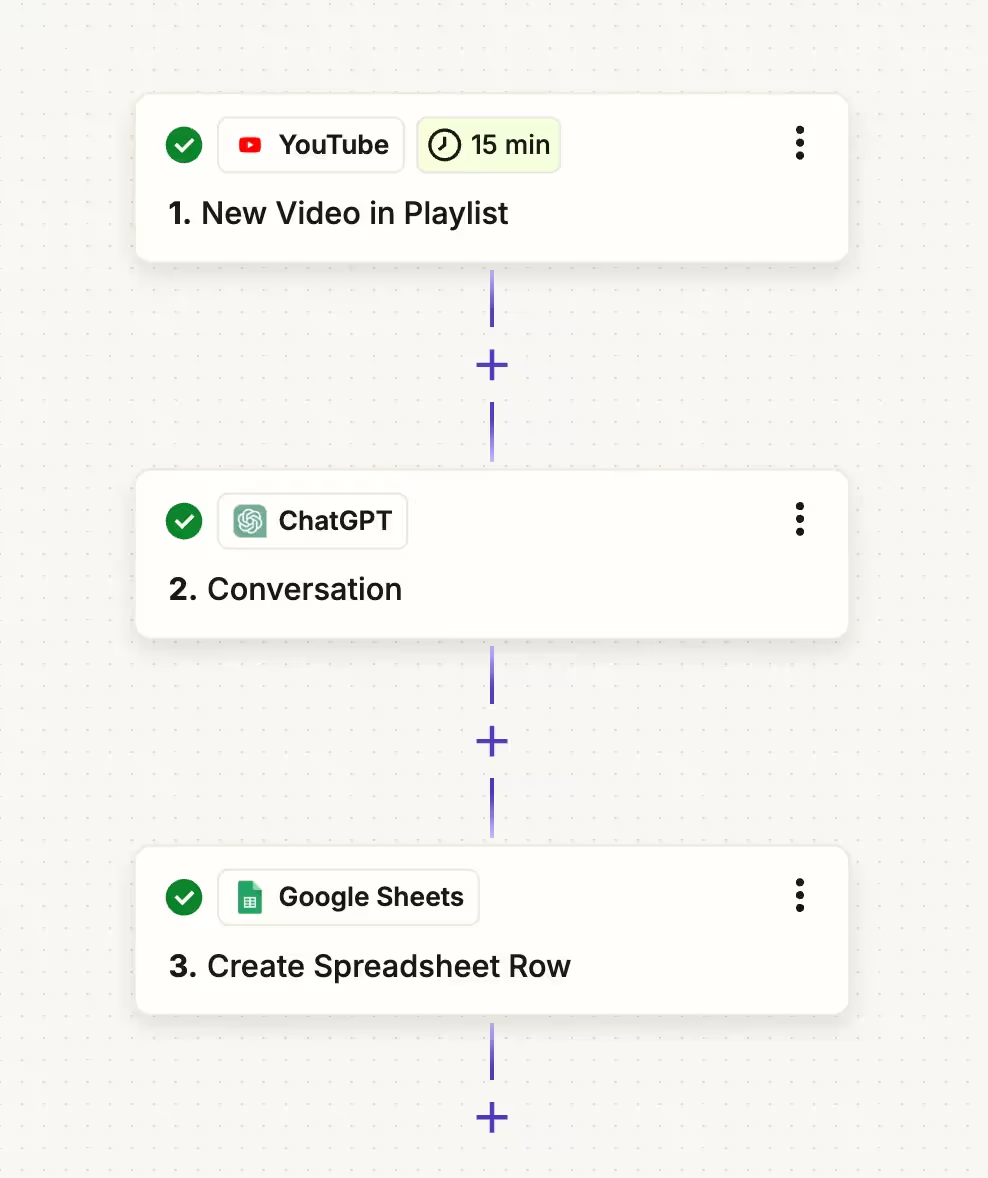
Step 1: Create a YouTube Playlist & Add Videos
1. Go to YouTube and create a new playlist (e.g., “AI News”).
2. Add a few videos to the playlist to test the automation.
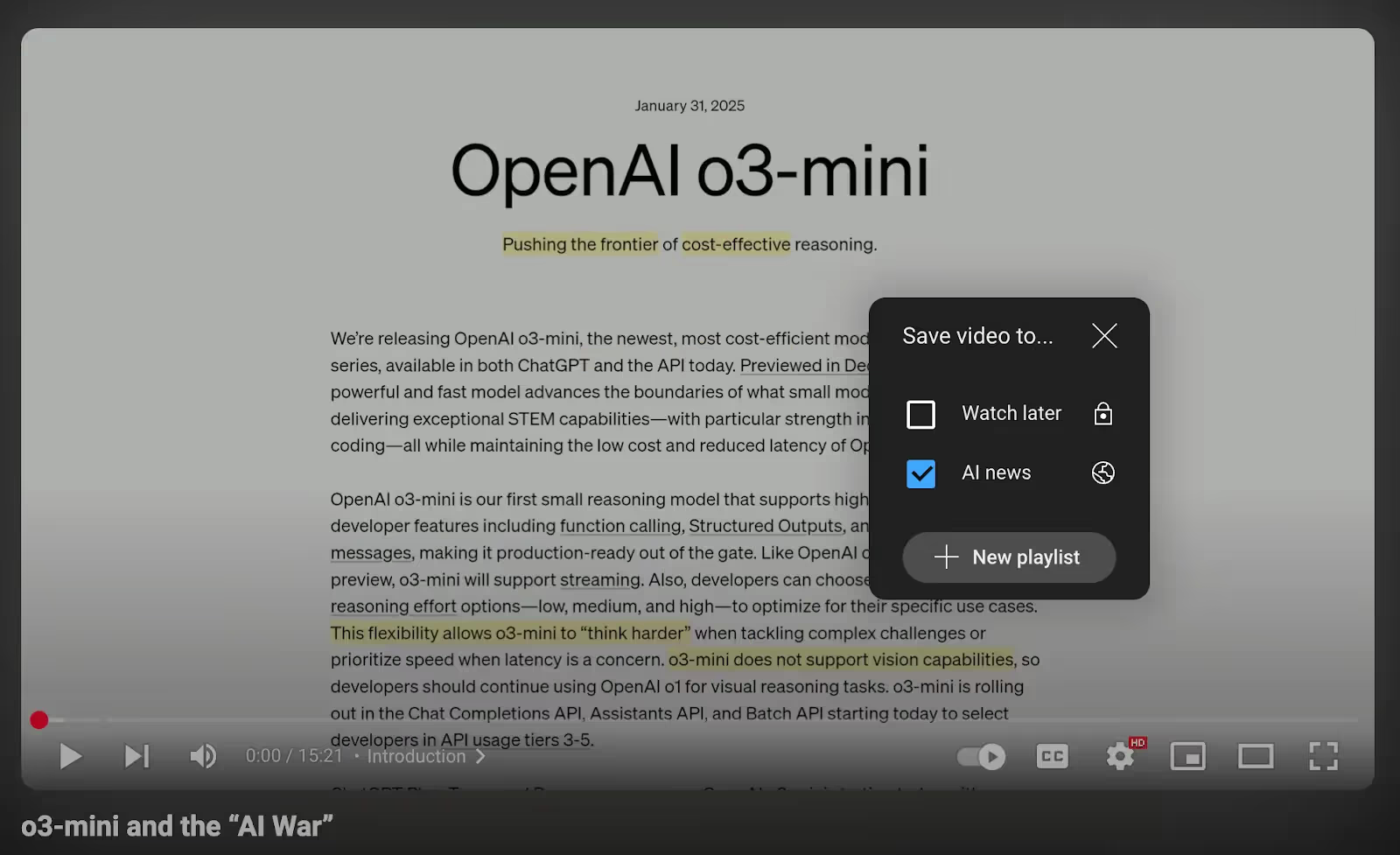
Step 2: Connect Your YouTube Playlist to Zapier
1. Log in to Zapier and create a new Zap.
2. Set YouTube as the trigger app.
3. Choose “New Video in Playlist” as the trigger event.
4. Connect your YouTube account and select your AI News playlist.
5. Test the trigger to ensure it detects the most recent video.
Pro Tips: The Playlist Id is the string comes after the “list=”

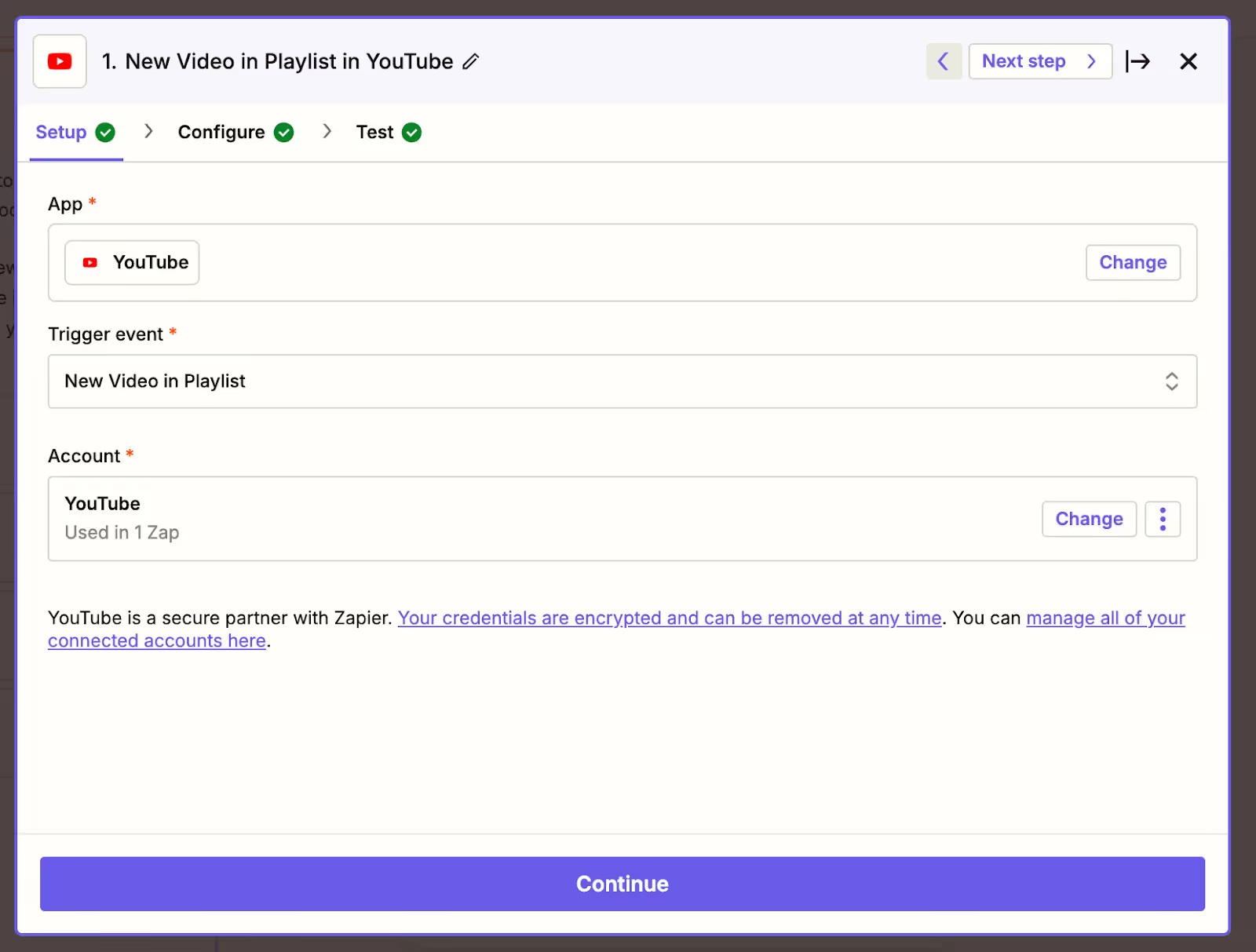
Step 3: Create a ChatGPT Prompt in Zapier
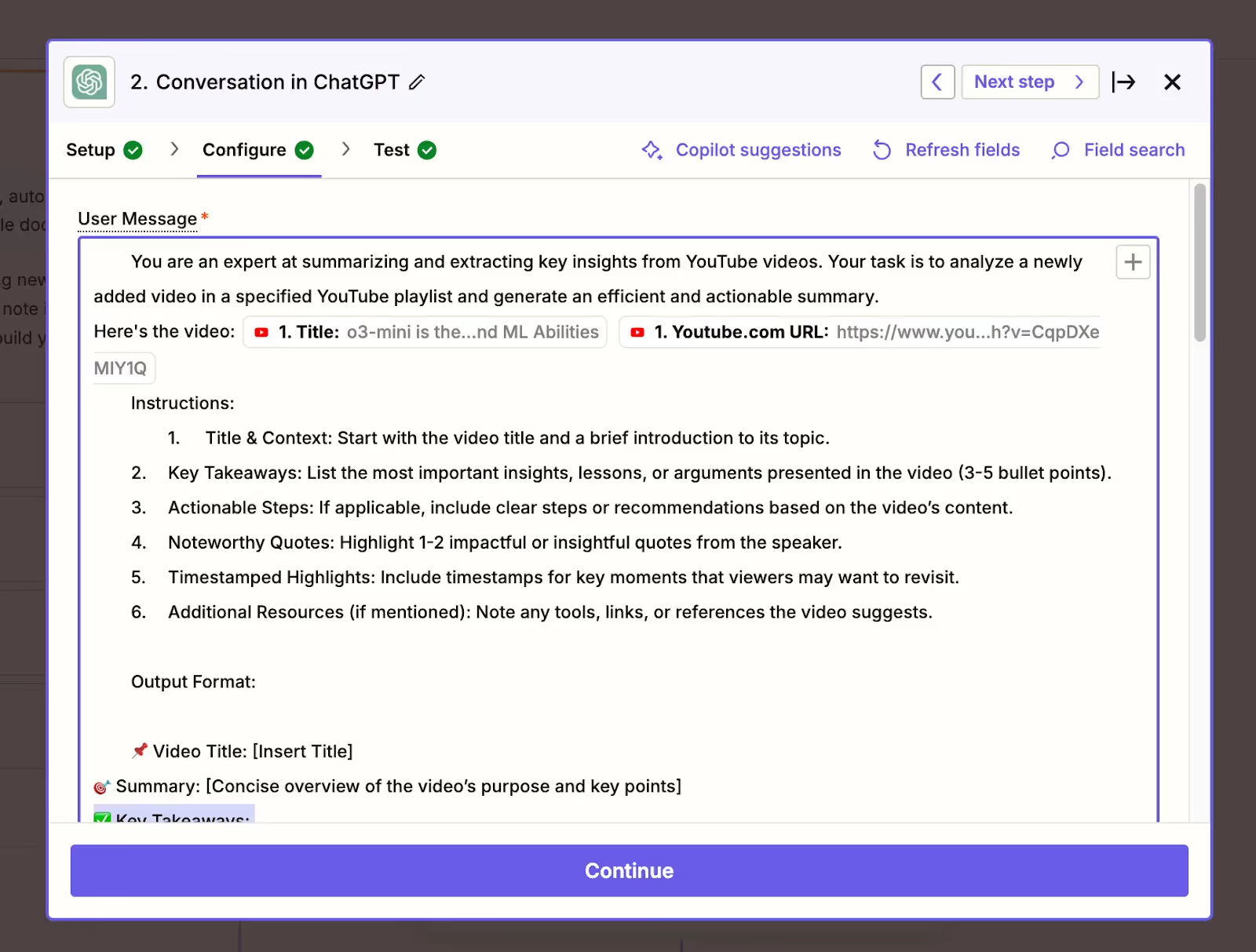
- Add ChatGPT as the action step in Zapier.
- Set up the prompt to extract actionable insights from the video:
- Use dynamic variables for the video title and URL.
- Example Prompt:
You are an expert at summarizing and extracting key insights from YouTube videos. Your task is to analyze a newly added video in a specified YouTube playlist and generate an efficient and actionable summary.
Here's the video: #VideoTitle #VideoURL
Instructions:
Title & Context: Start with the video title and a brief introduction to its topic.
Key Takeaways: List the most important insights, lessons, or arguments presented in the video (3-5 bullet points).
Actionable Steps: If applicable, include clear steps or recommendations based on the video’s content.
Noteworthy Quotes: Highlight 1-2 impactful or insightful quotes from the speaker.
Timestamped Highlights: Include timestamps for key moments that viewers may want to revisit.
Additional Resources (if mentioned): Note any tools, links, or references the video suggests.
Output Format:
📌 Video Title: [Insert Title]
🎯 Summary: [Concise overview of the video’s purpose and key points]
✅ Key Takeaways:
[Point 1]
[Point 2]
[Point 3]
🚀 Actionable Steps:
[Step 1]
[Step 2]
💡 Noteworthy Quotes:“[Insert quote]”
⏳ Timestamped Highlights:[00:45] Key insight[05:20] Important argument
📚 Additional Resources: [Links or references]
Ensure the summary is concise, engaging, and useful while maintaining clarity and accuracy.
Step 4: Save the Summary in Google Sheets

- Add Google Sheets as the next action step in Zapier.
- Choose “Create Spreadsheet Row” as the event.
- Set up the sheet to store:
- Date: {Timestamp}
- YouTube Video Title: {Video Title}
- Summary: {ChatGPT Response}
Step 5: Test by Adding a New Video to the Playlist
- Add a new video to the AI News playlist on YouTube.
- Zapier will detect the video, generate the summary via ChatGPT, and add it to your Google Sheet.
- Check the Google Sheet to confirm the summary was logged correctly.
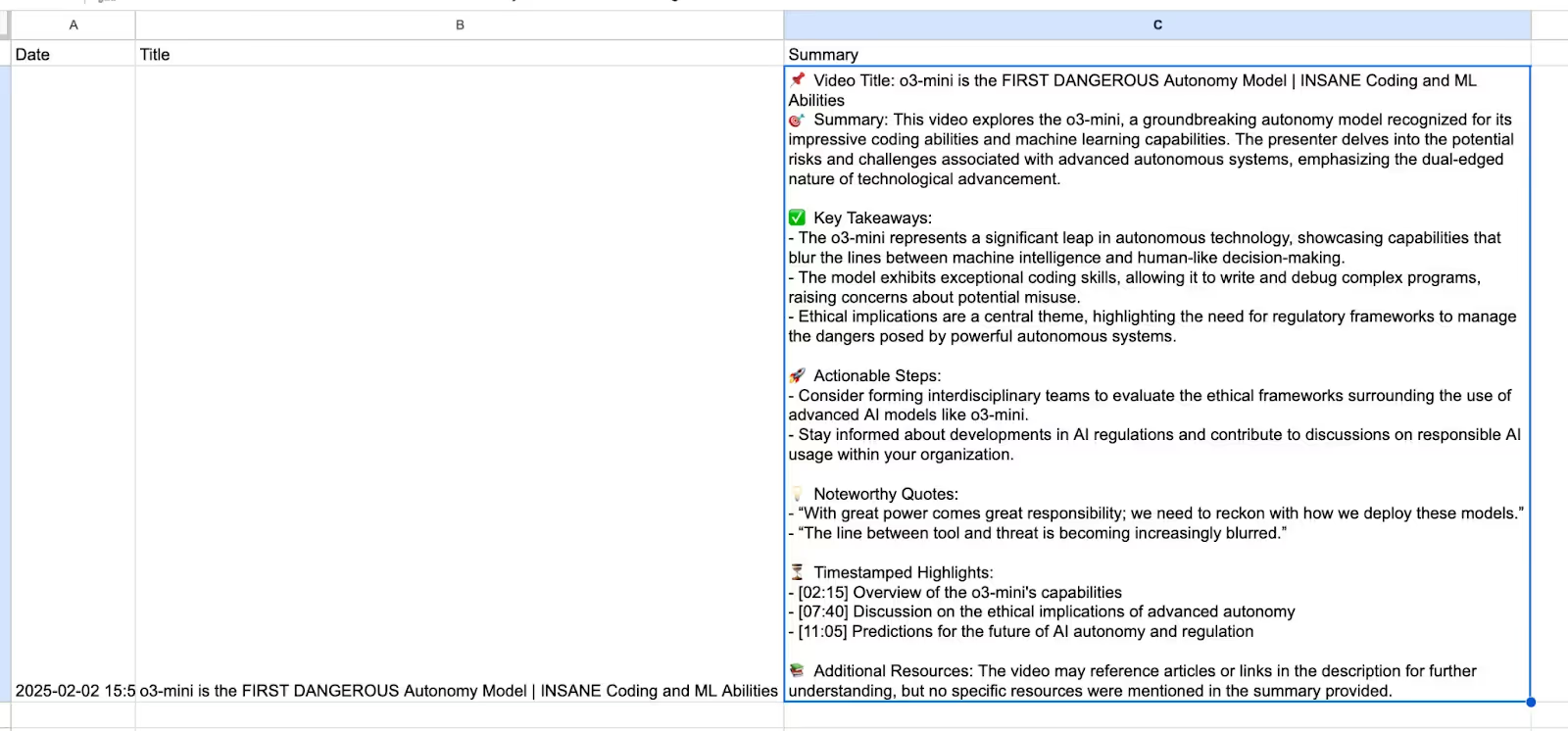
With this setup, you’ll have a streamlined system to automatically summarize videos, saving time and keeping key insights organized. Want additional customization or need help troubleshooting? Let me know!
Stay Ahead in the Future of Work
Get AI-powered tips and tools in your inbox to work smarter, not harder.
Get the insider scoop to increase productivity, streamline workflows, and stay ahead of trends shaping the future of work.
Unsubscribe anytime. No spam guaranteed.

